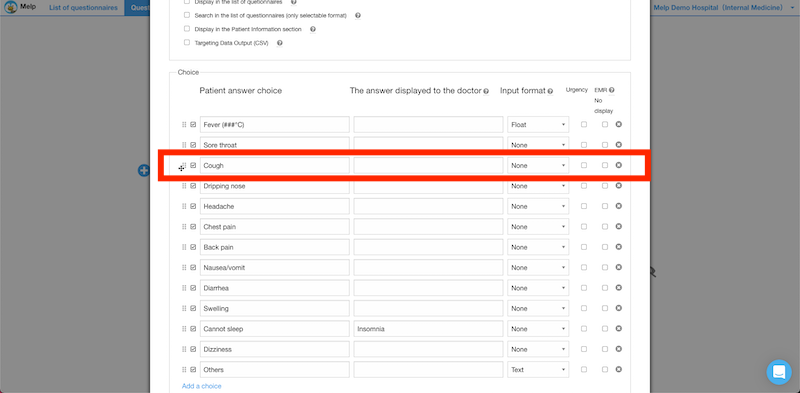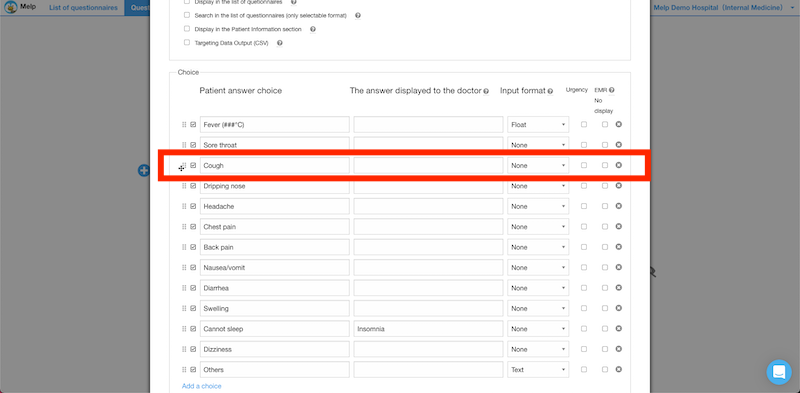Copying and moving questions and answer choices
In this article, we explain how to copy and move a question, and also how to move answer choices.
How to copy a question
Click on the copy icon to the right of each question to copy the question.
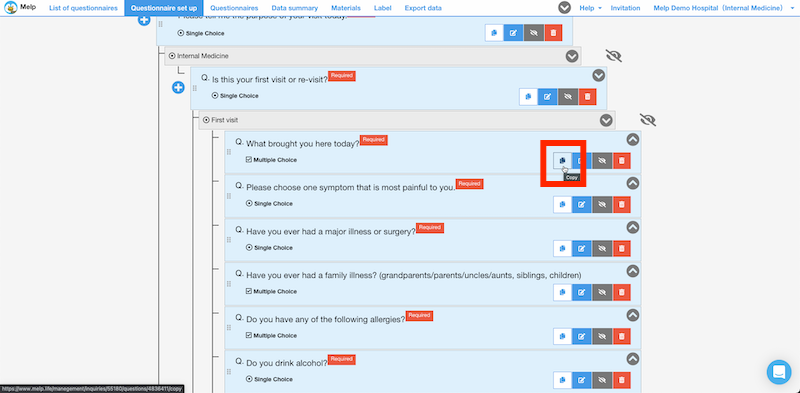
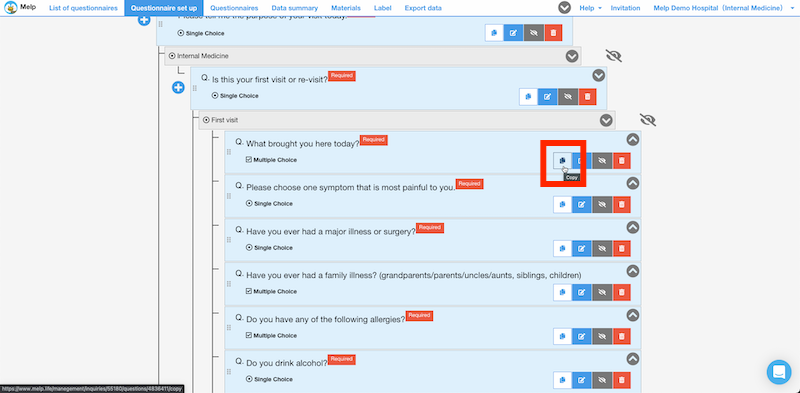
You will see a pop-up that says "Are you sure to copy?", so click "ok".
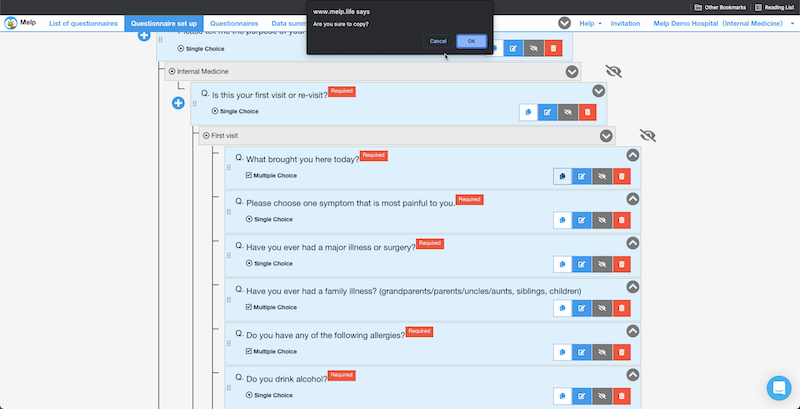
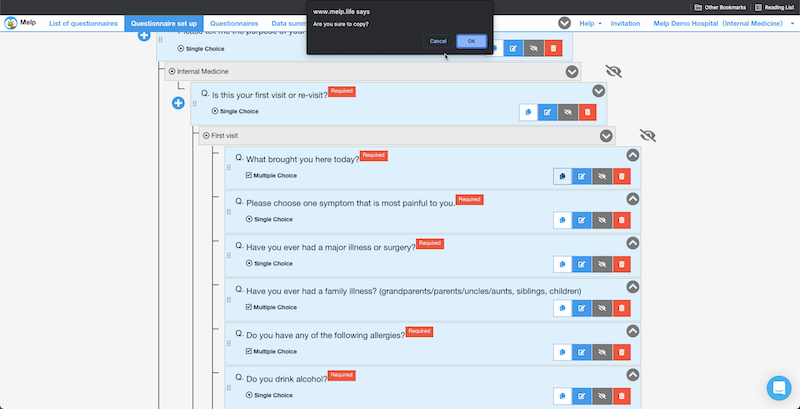
The copied question will appear directly below the original question in the same hierarchy.
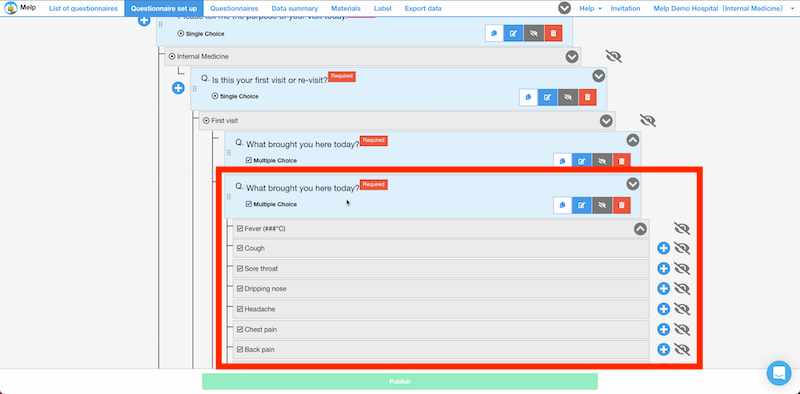
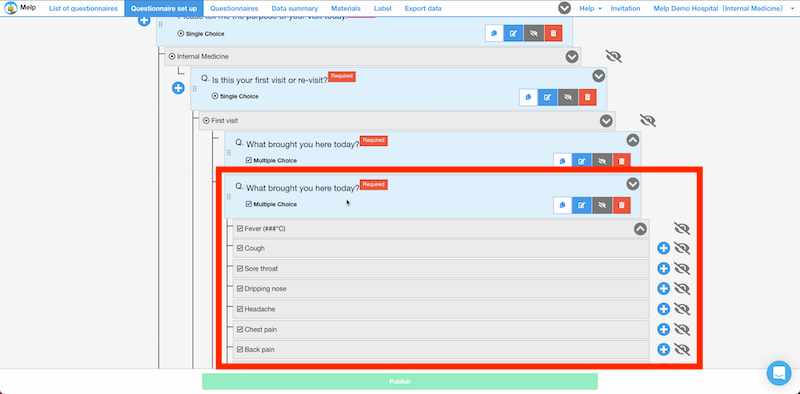
How to move a question
To the left of each question, there are six round icons that you can place your cursor over.
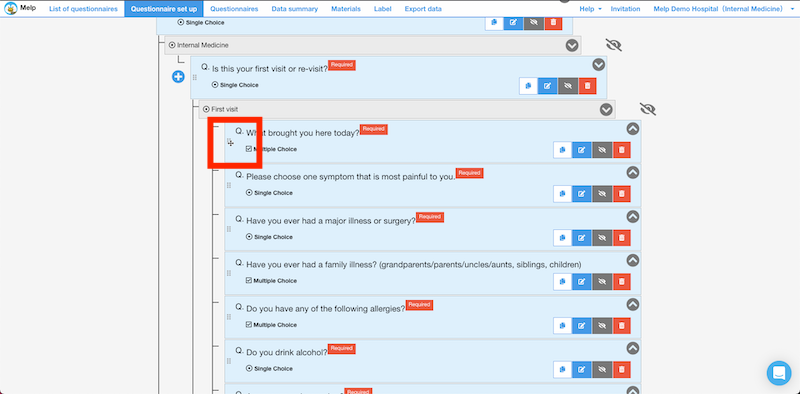
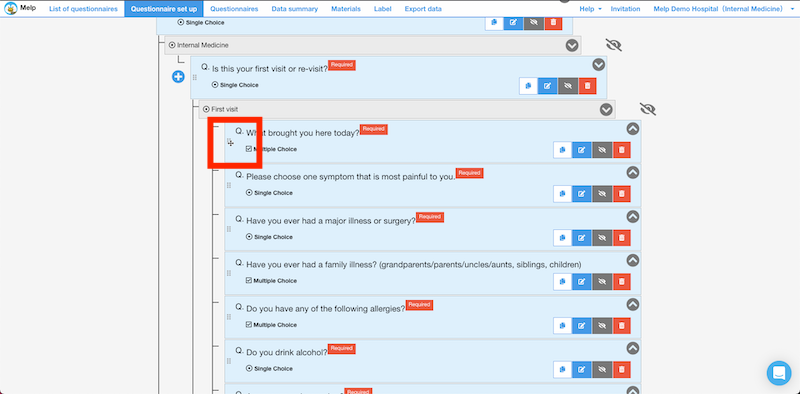
Then you will be able to move the question and the background will turn yellow.
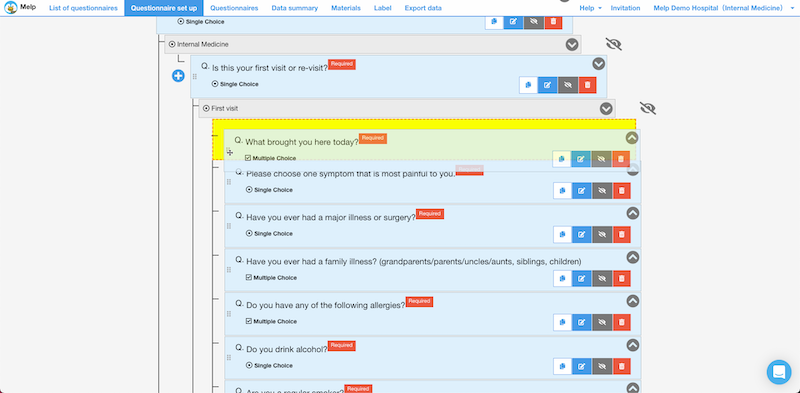
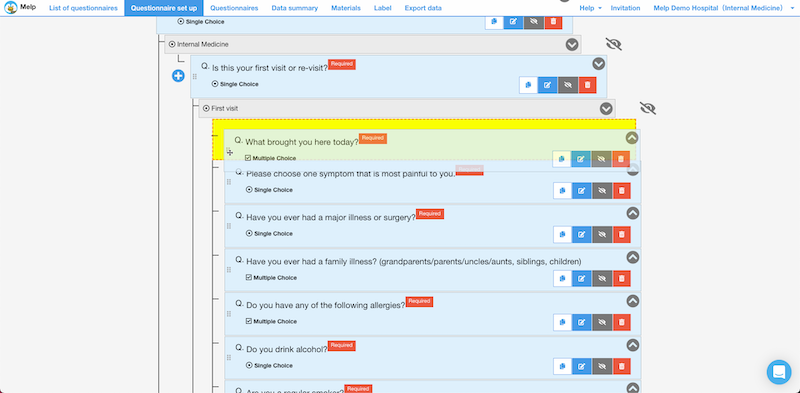
Questions can be moved anywhere, not only in the same level, but also in different levels. When you reach the desired location, release the cursor.
Example of moving to the same level
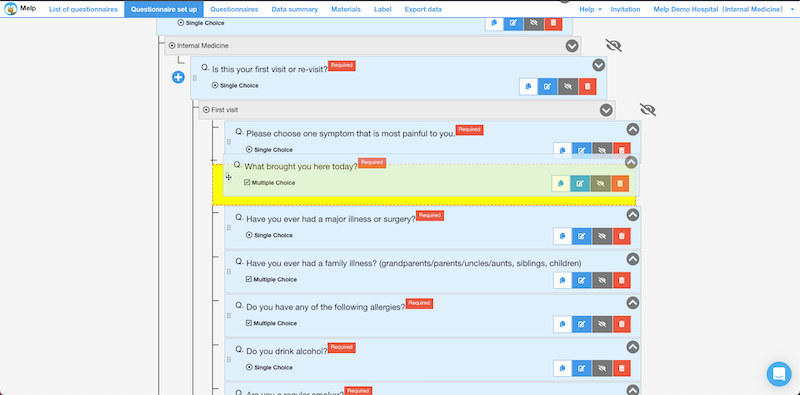
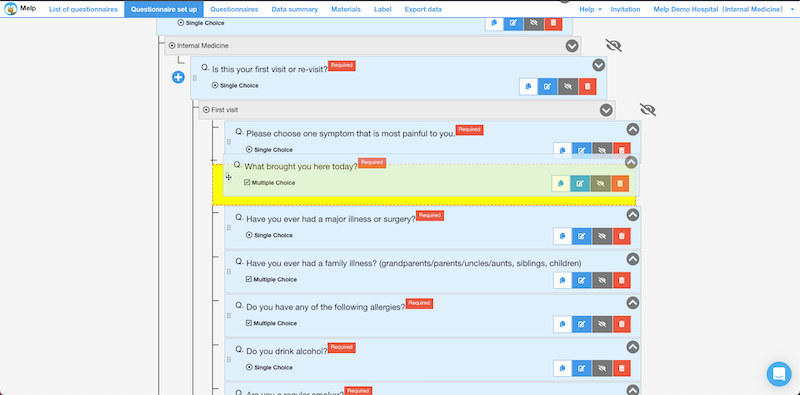
Example of moving to a different hierarchy
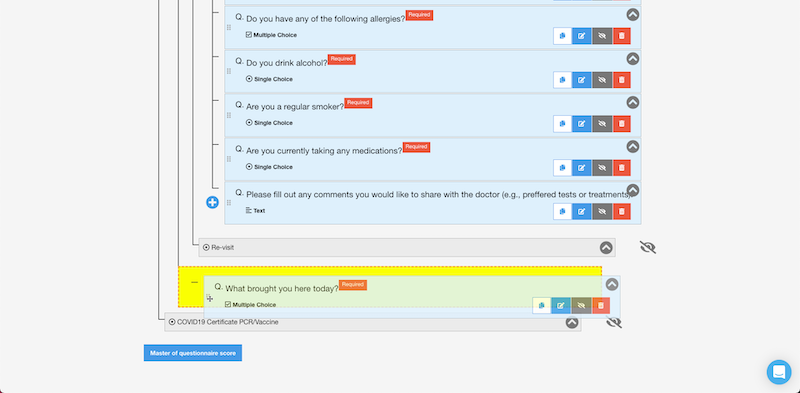
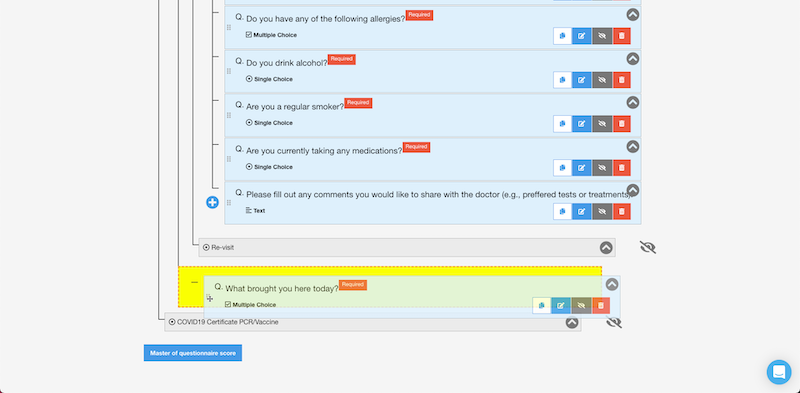
How to move an answer choice
Open the Edit Question screen and hover over the six round icons to the right of the individual answer choices you want to move.
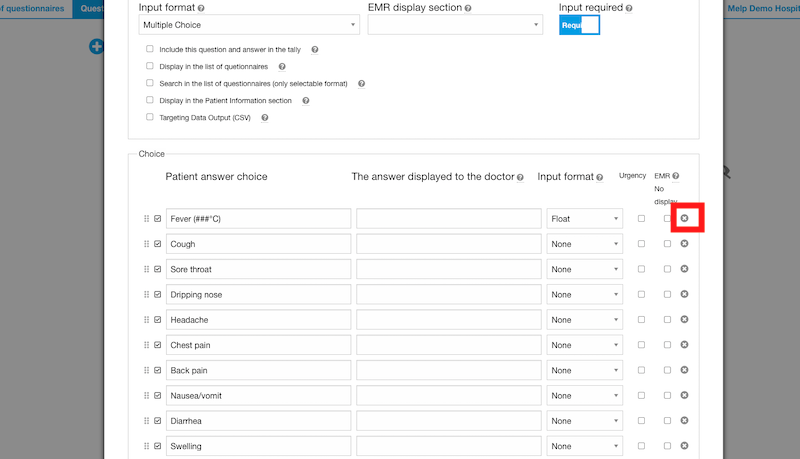
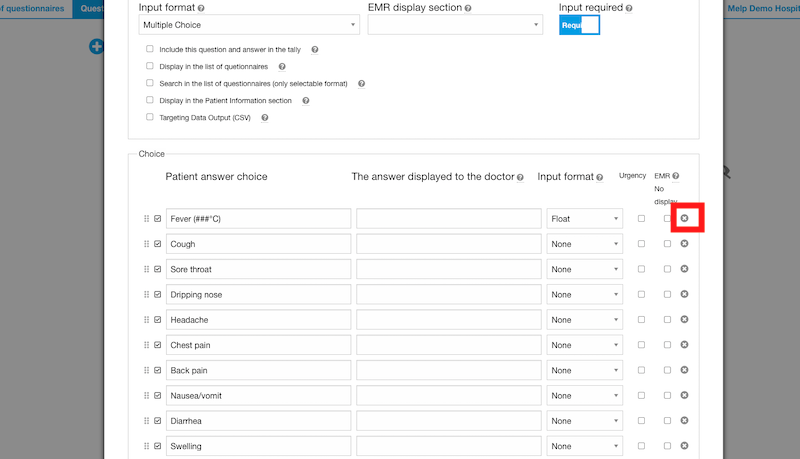
Then you will be able to move the answer choice and the background will turn yellow.
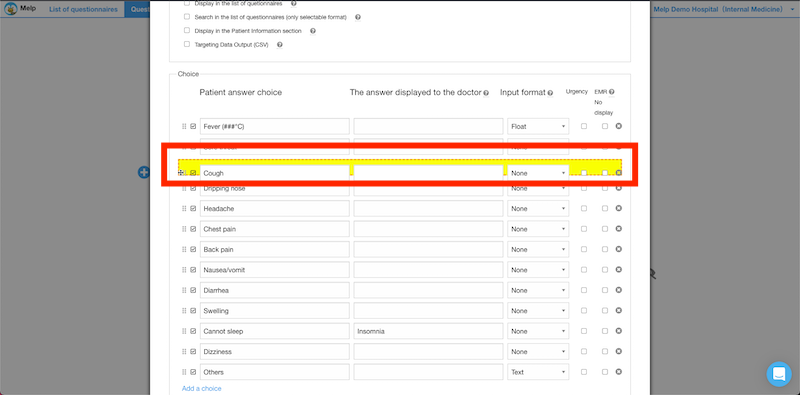
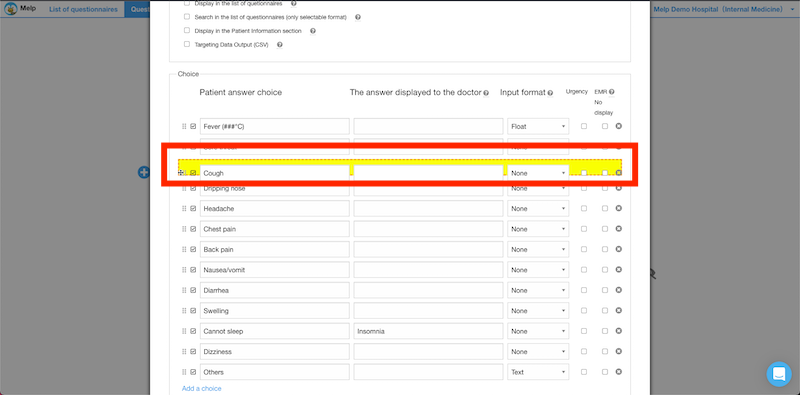
When you reach the desired movement location, release the cursor to reflect it.
In the example below, the "Cough" option has been moved below the "Sore throat" option.