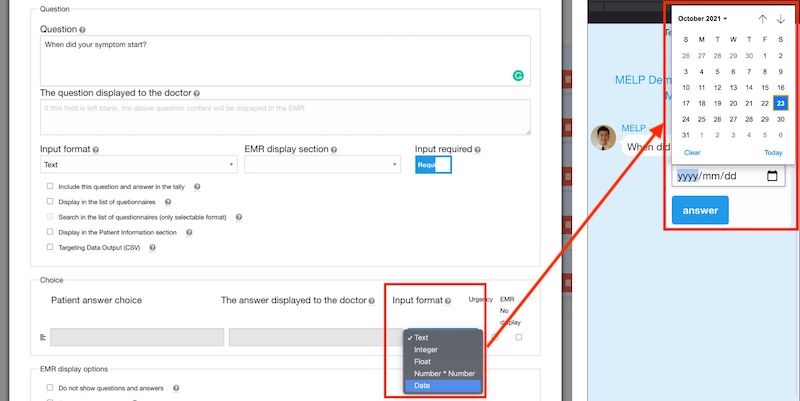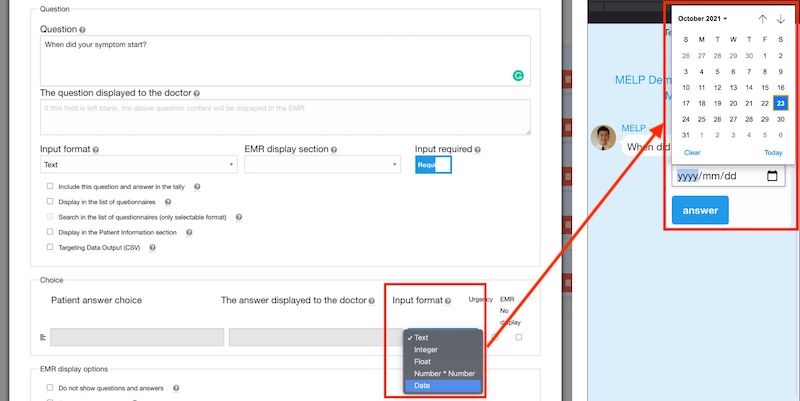Provide a variety of patient response options.
In this article, we explain how to prepare patient response options in a variety of formats.
A variety of patient response options
Patient questionnaire response methods include not only text, but also single choice, multiple choice, image response, video response, numeric entry, text entry, electronic signature, and shema.
Select an input type
Open the Edit Question screen and select an input type in the Input Format field.
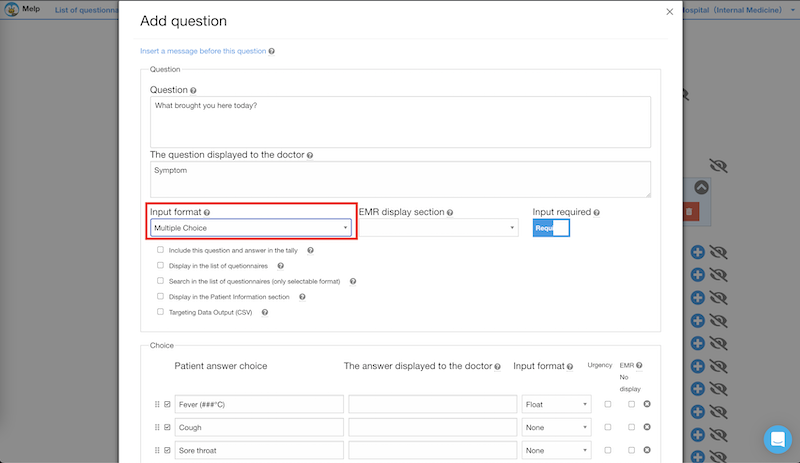
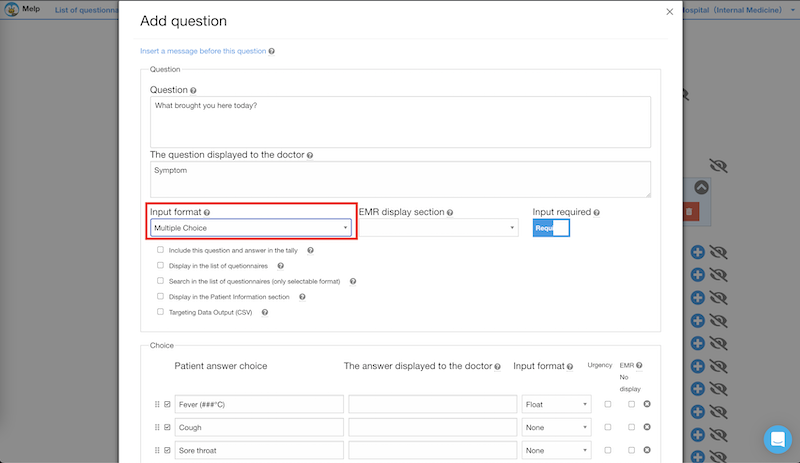
We offer the following types of answer choice input
- Text
- Single Choice
- Multiple Choice
- Image
- Video
- Signature
- Schema
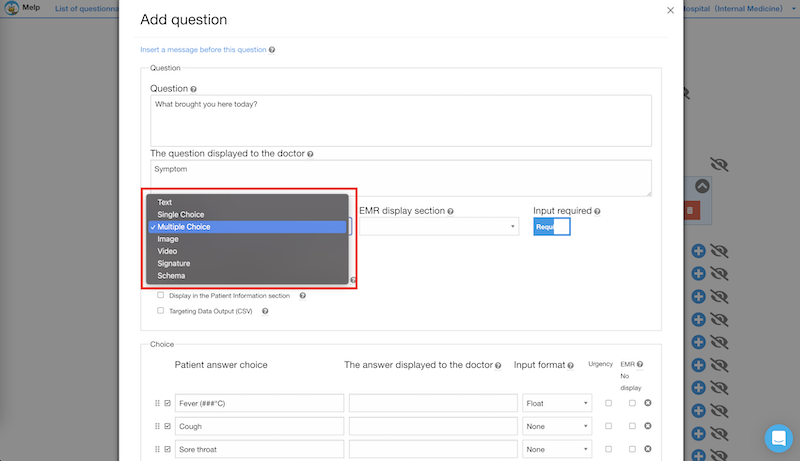
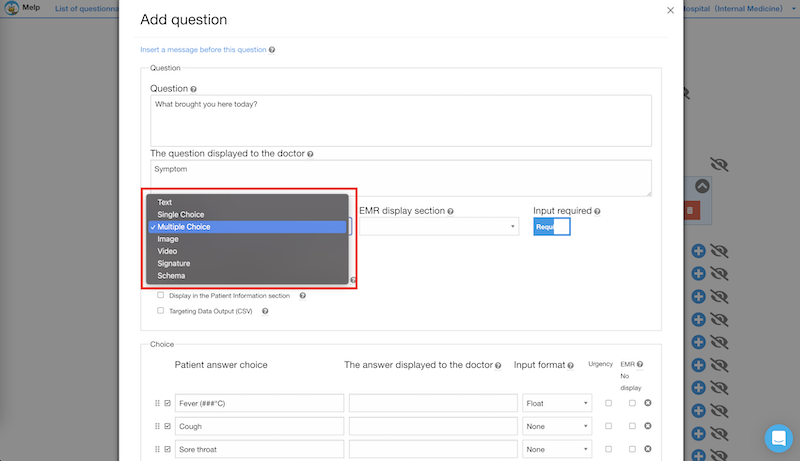
Image/Video
If you choose Image as the input format, the answer choice field will automatically switch to Image answer, and then save it.
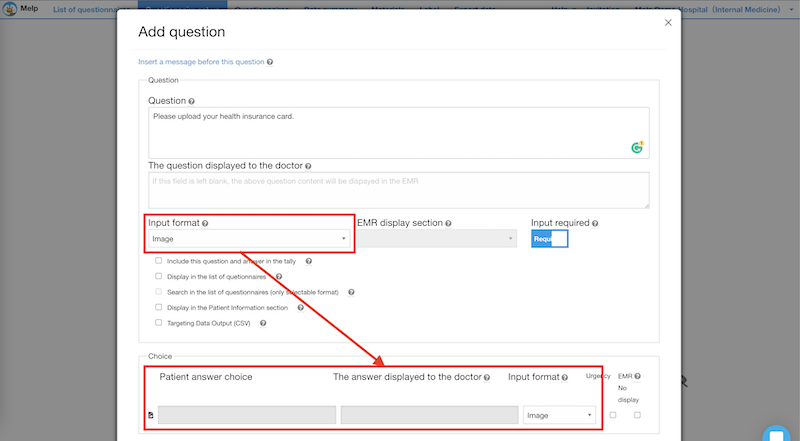
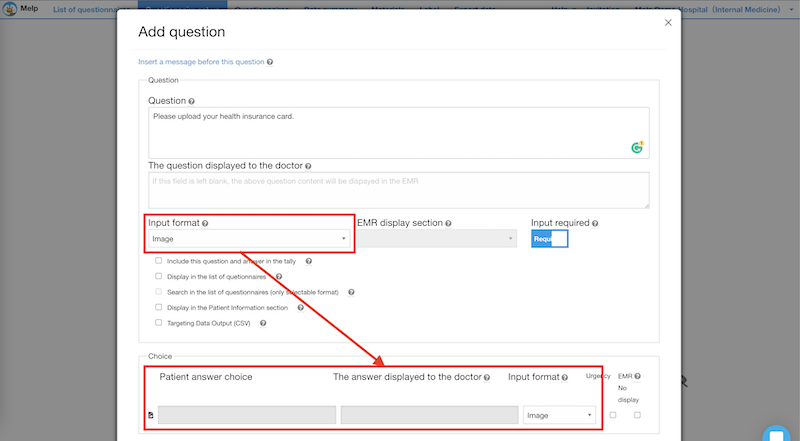
On the patient questionnaire screen, patients will be prompted to upload the image. The same applies to the video response.
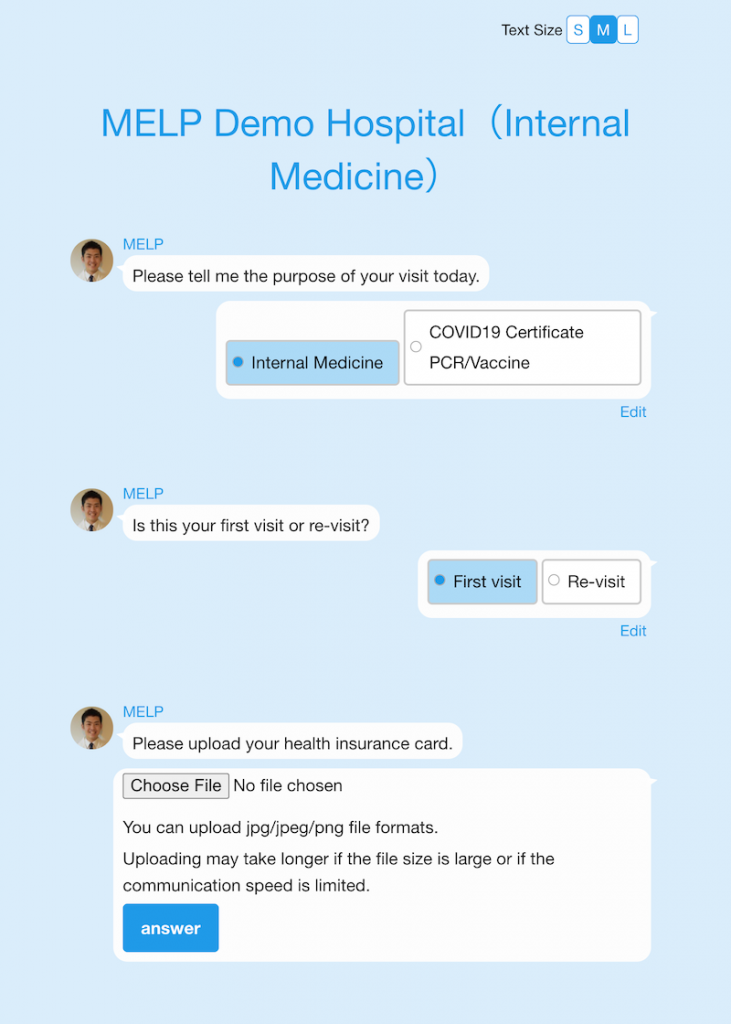
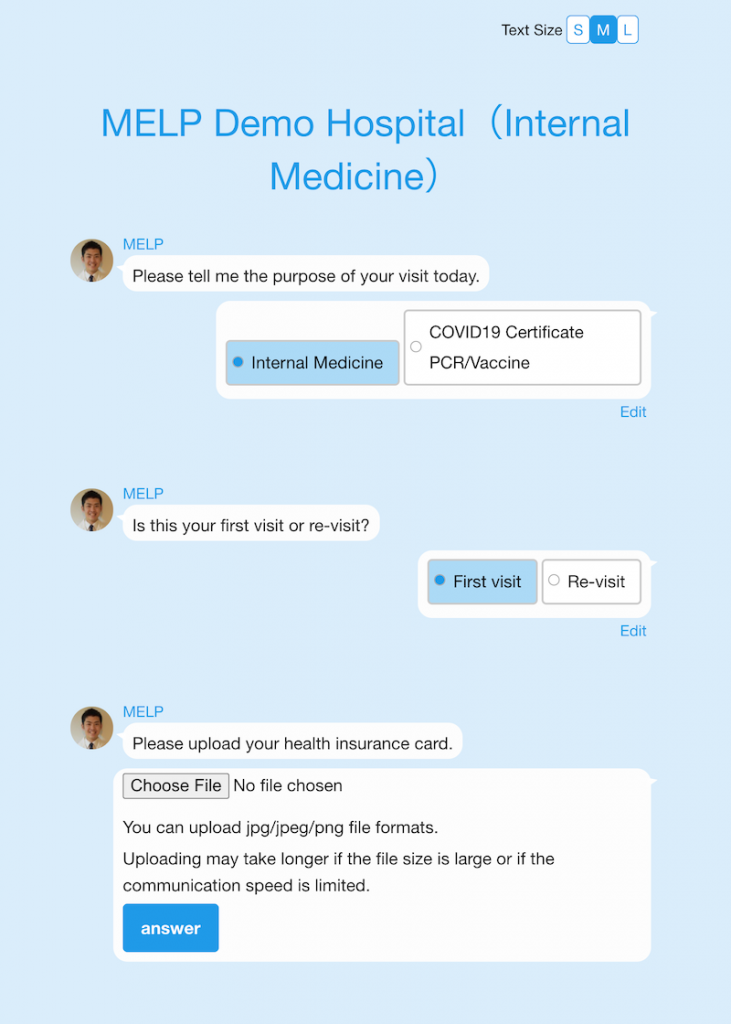
※ Multiple images per question are not supported, so please create your questions separately (e.g. insurance card and medical card).
Signature
If you choose Signature as the input format, the answer choice field will automatically switch to Signature answer, and then save it.
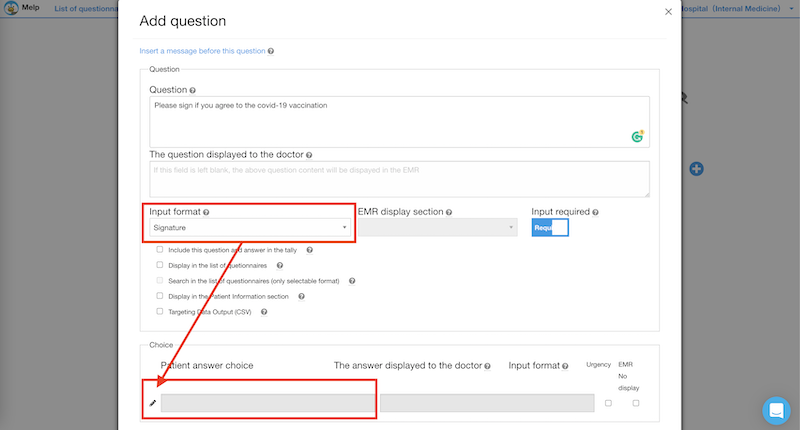
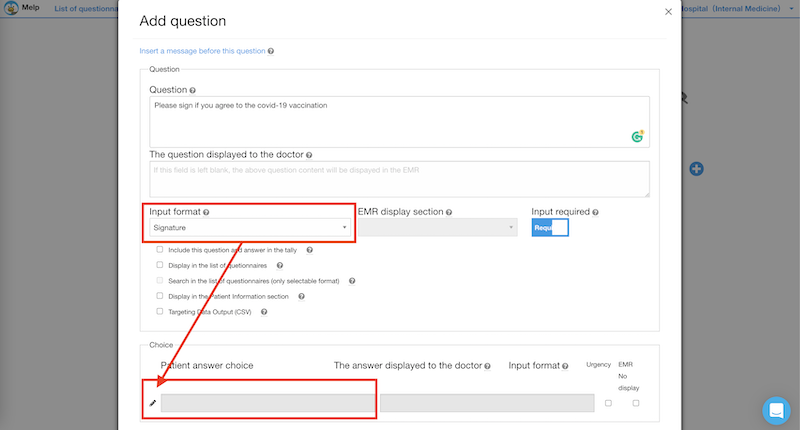
On the patient questionnaire screen, patients will be prompted to sign. It is used for some kind of consent form such as endoscopy or vaccination.
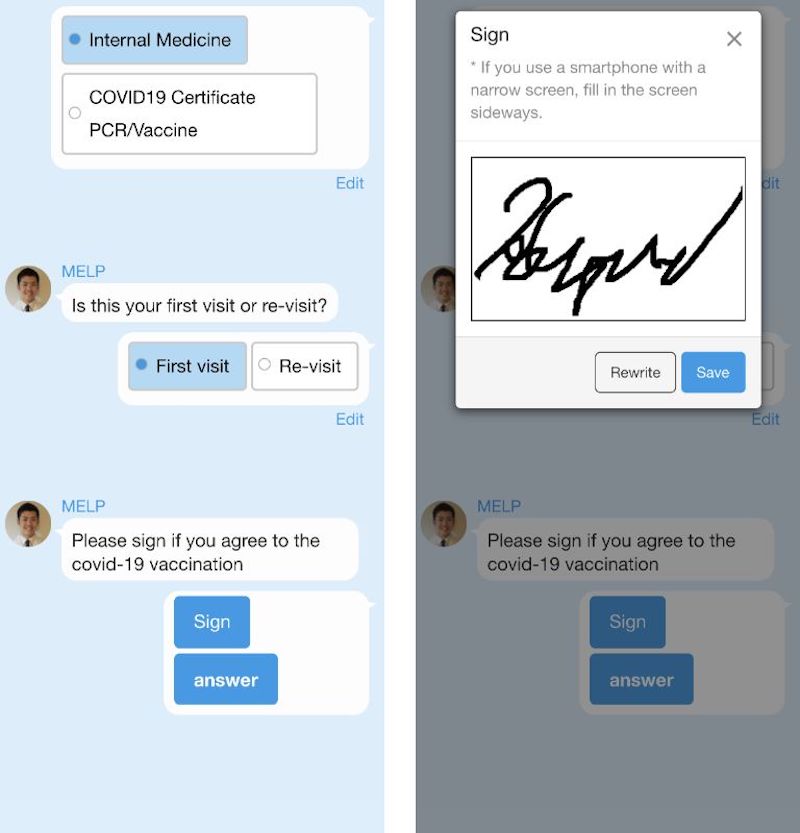
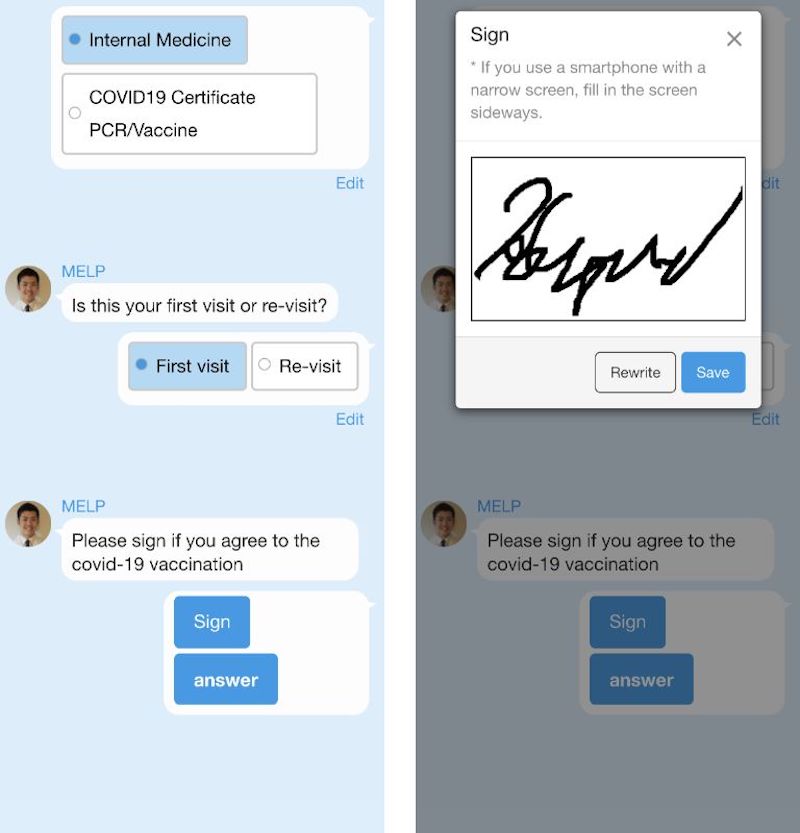
Schema
If you choose Signature as the input format, the answer choice field will automatically switch to Schema answer. Upload a shader image for the patient to answer and then save it.
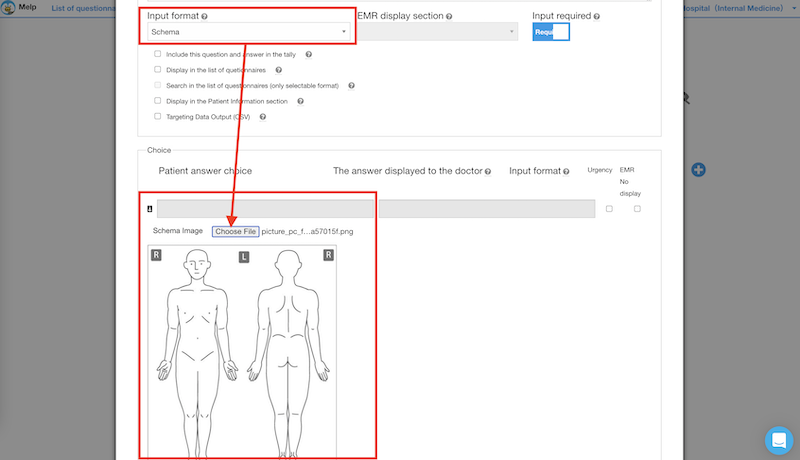
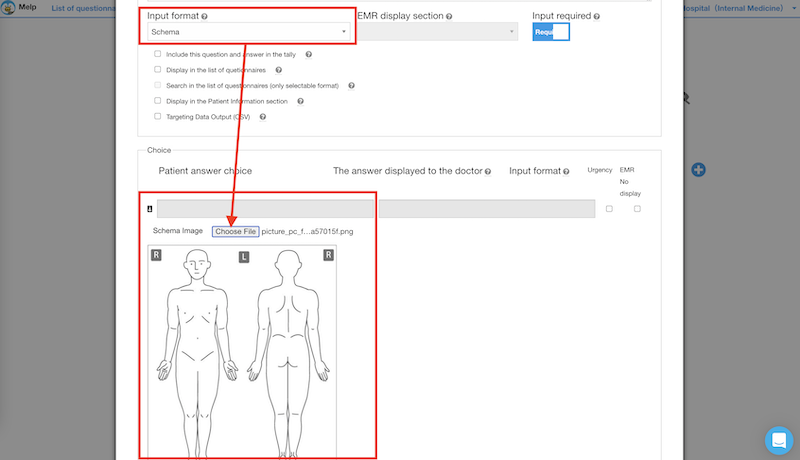
On the patient questionnaire screen, patient responds by selecting a schema image. This function is often used when patients are asked to respond to an area on your body that is itching or numb.
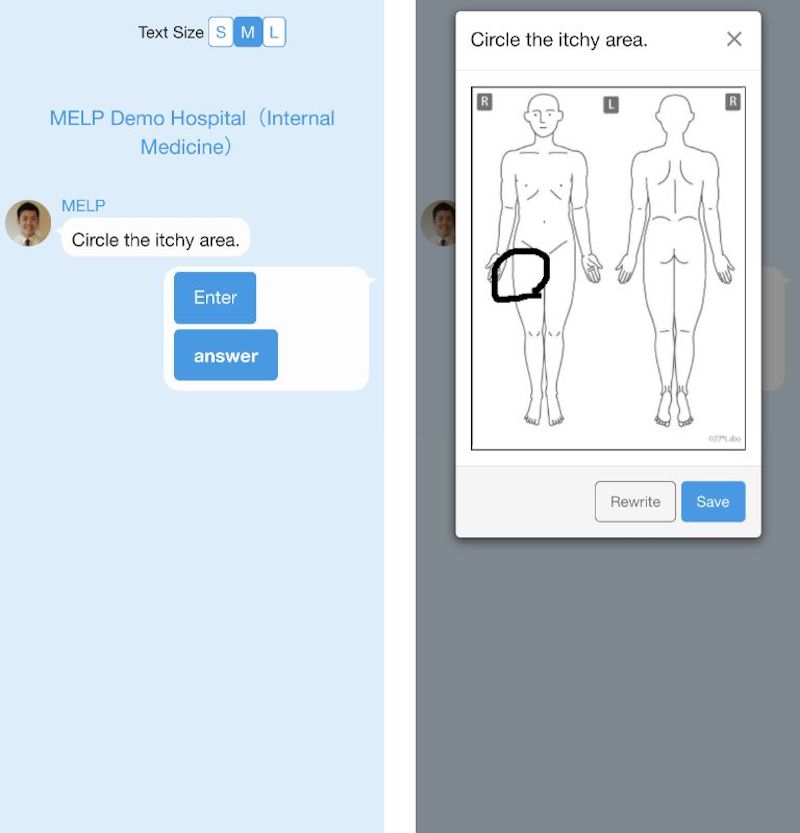
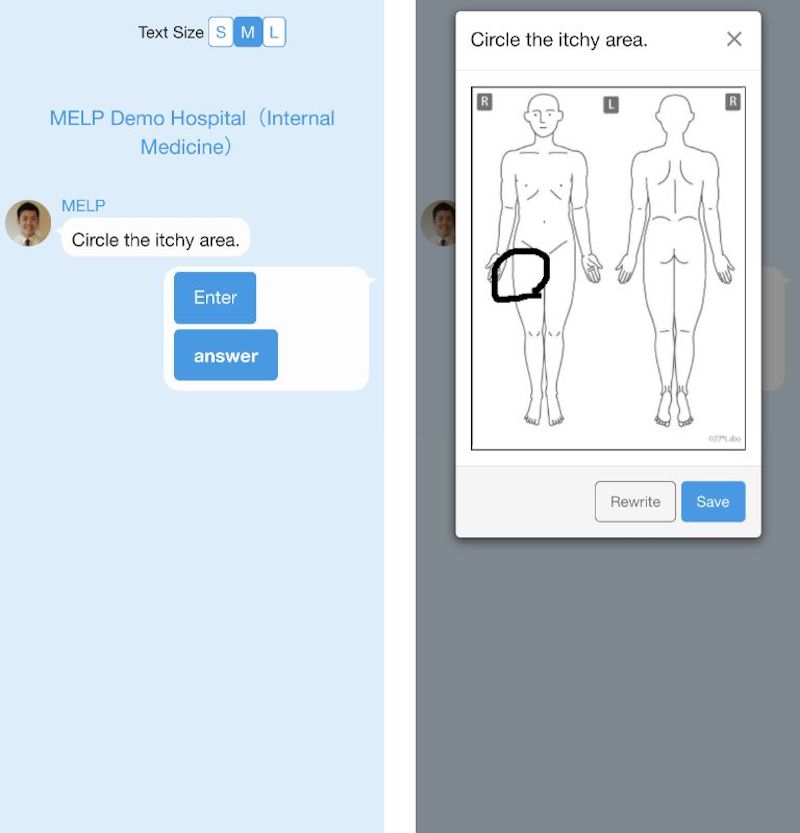
Format of individual answer choices
Open the Edit Question screen and select an input type in the Input Format field of choice.
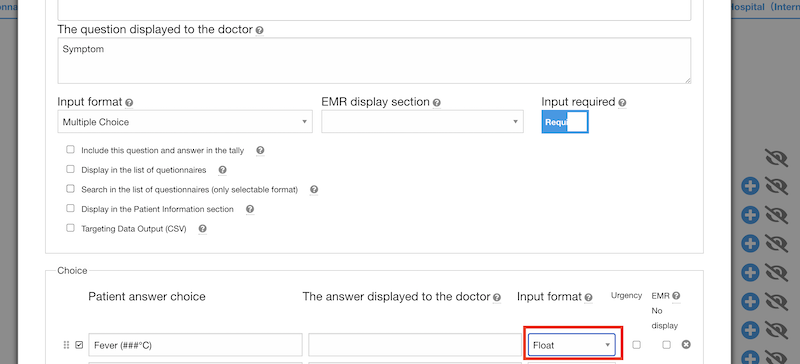
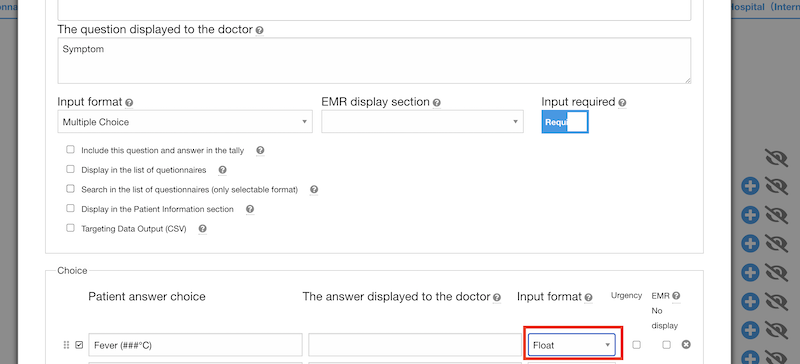
We offer the following types of individual answer choice input.
- None
- Text
- Integer
- Float
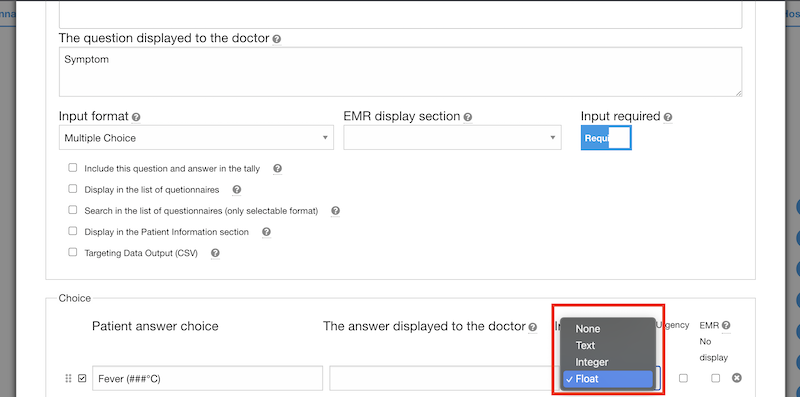
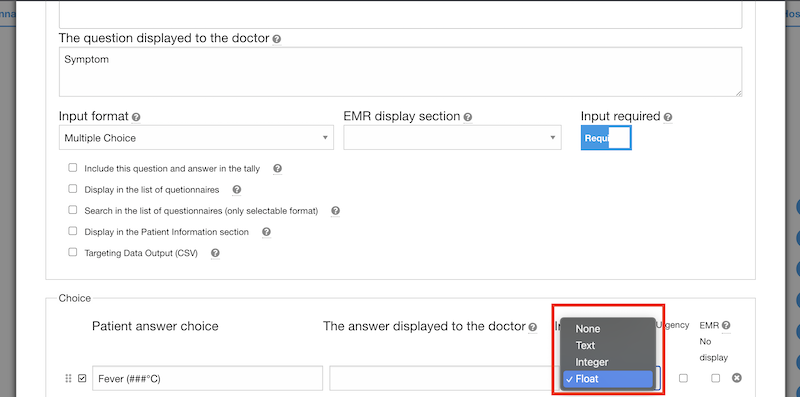
None
If you choose "None" as an input format, the user can only choose or not choose the answer choice.
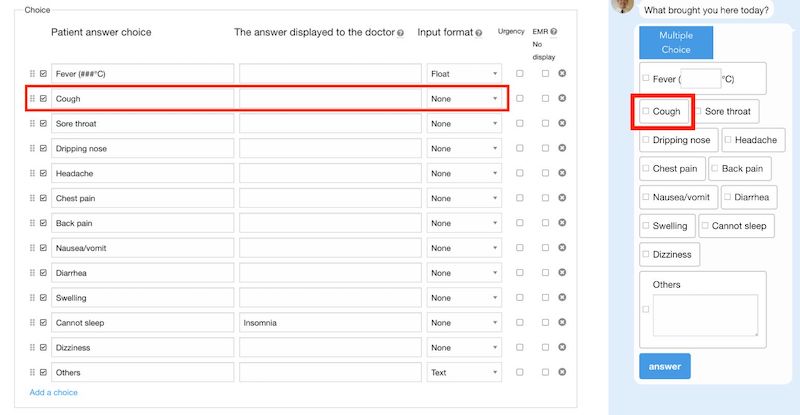
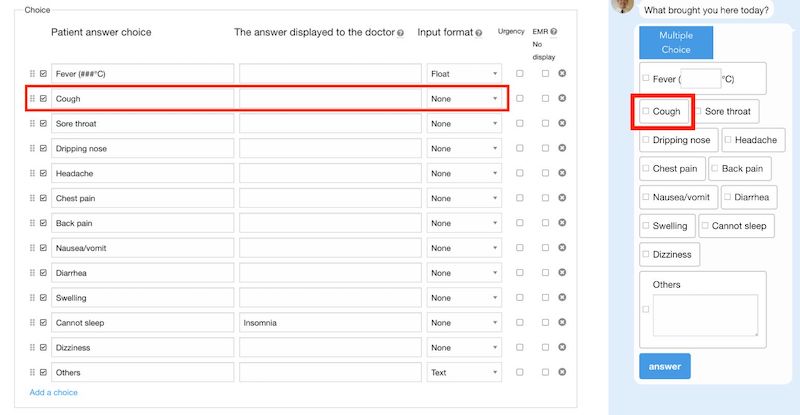
Text
If you choose "Text" as an input format, the user can enter text as well as select options.
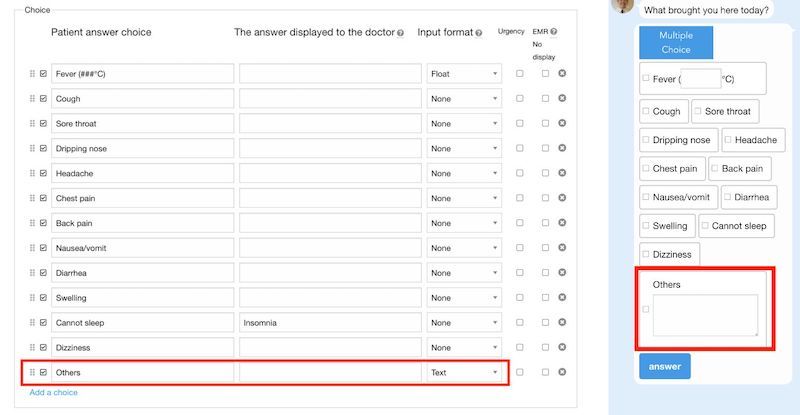
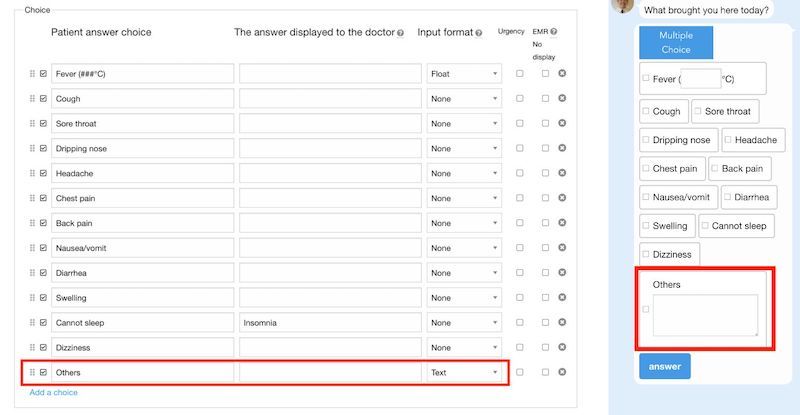
Integer/Float
Interger or Float input format is a bit tricky. You have to type "#" three times. This is a half-width character, not a full-width character.
In the example below, the patient is asked to enter his or her temperature in decimal format, "###°C".
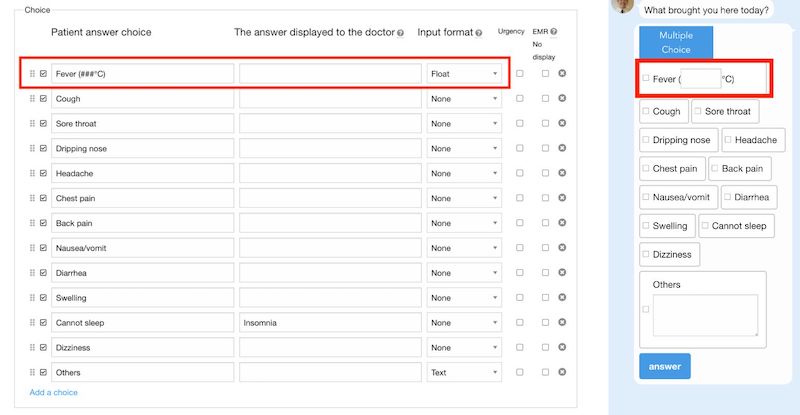
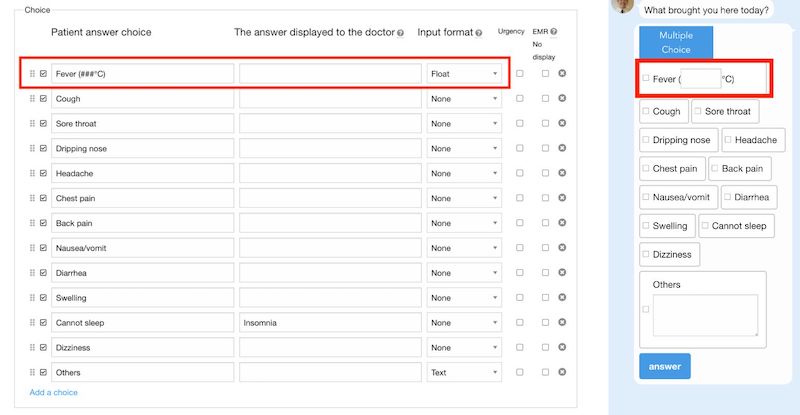
Enter two integers for each answer
To ask users to enter two integers, select "Number * Number" in the input format field of the answer choice. Then use two ####s to create the answer choices.
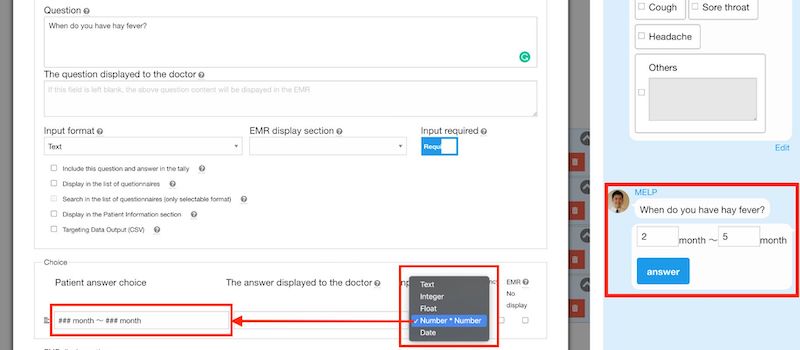
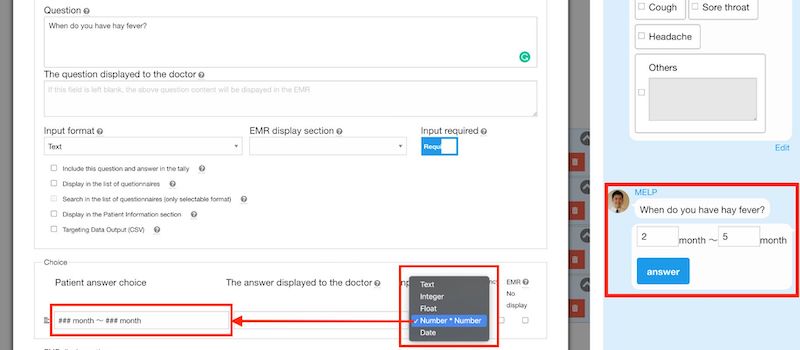
Please use this function in the following examples
- Hay fever: ### months to ### months.
- Smoking: ### cigarettes per day x ### years.
Date input
Melp supports date input in calendar format. To ask users to enter dates, select "date" in the input format field of the answer choice. Then the calendar will be displayed on the patient response screen and the user can select the date.