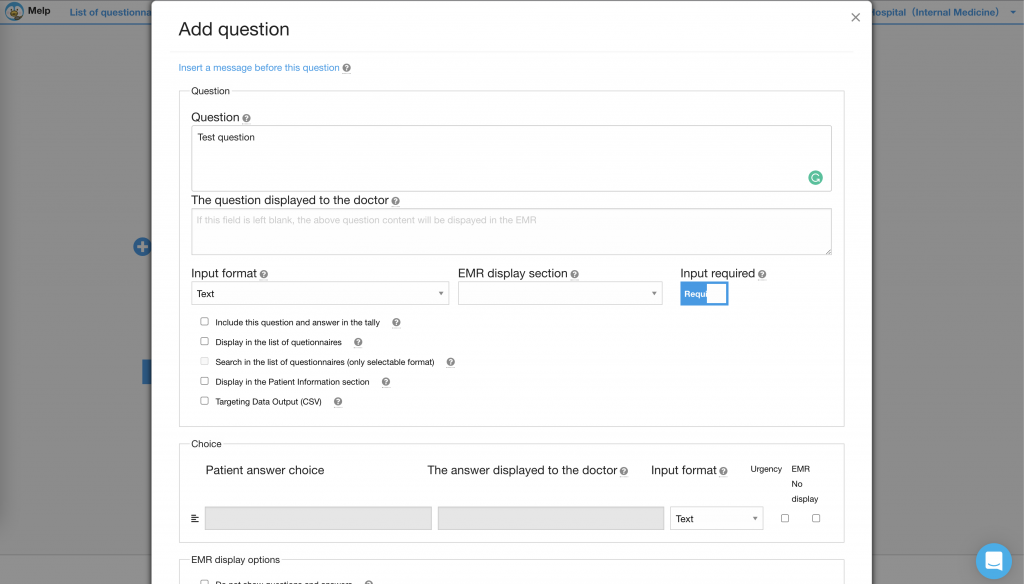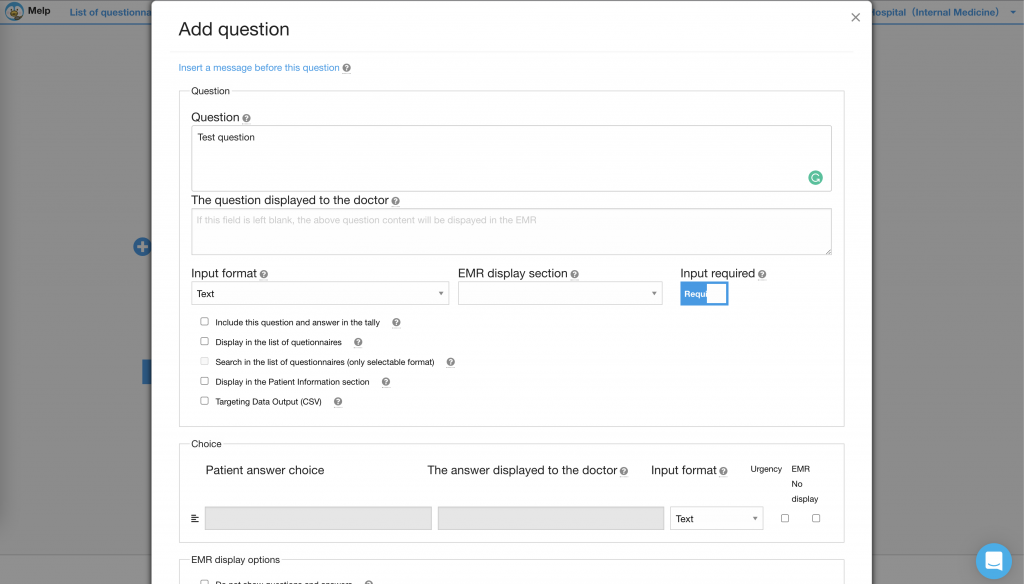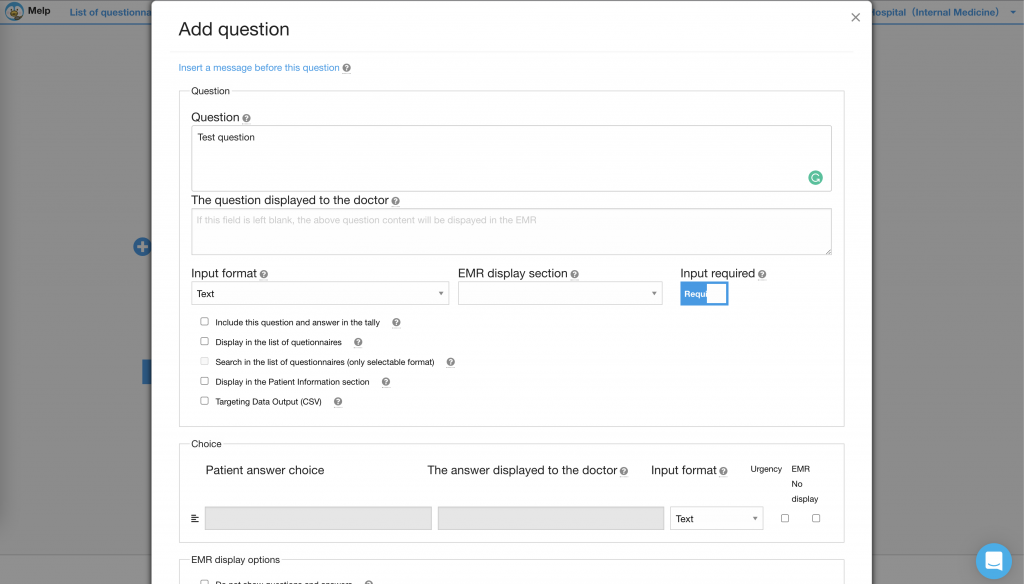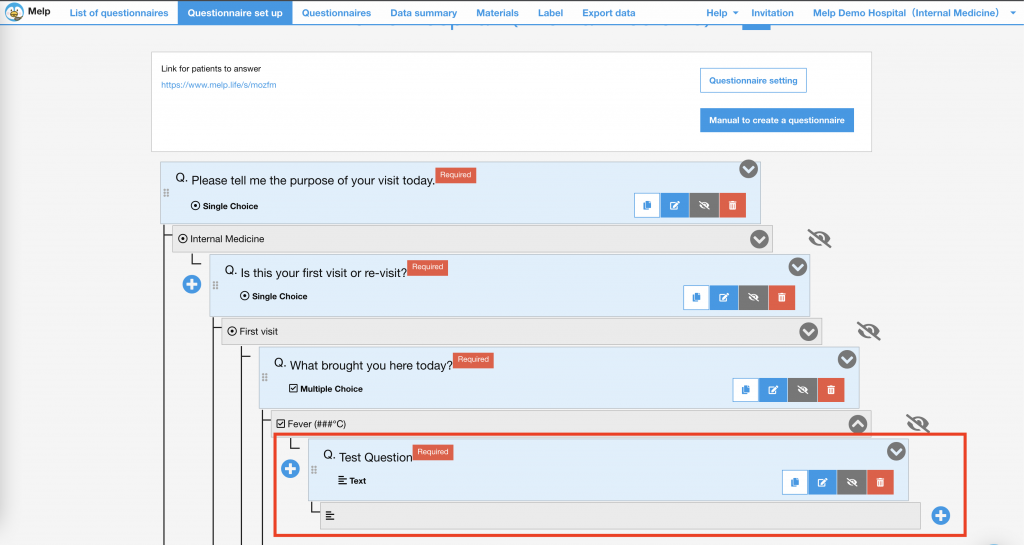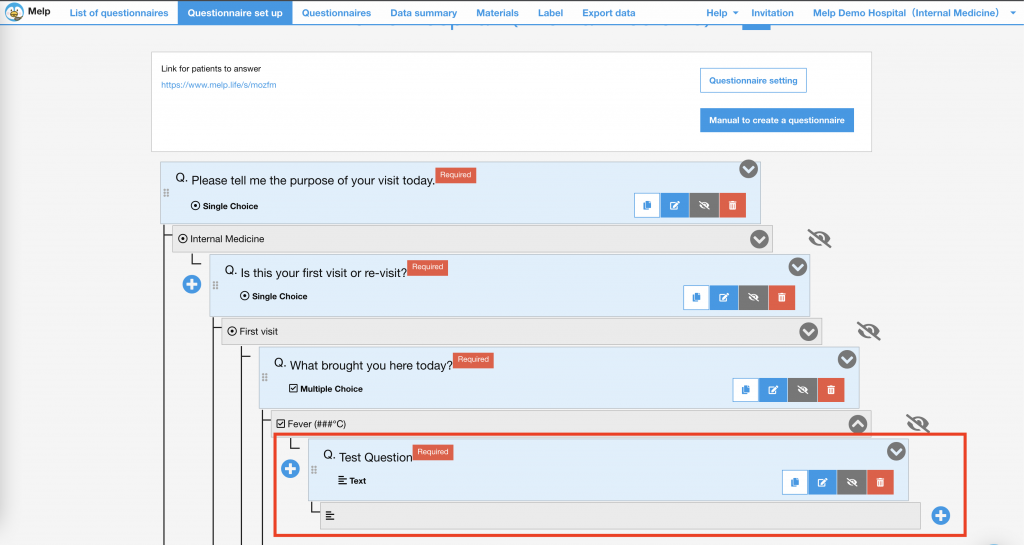In this article, We will explain adding a questionnaire.
Two ways to add a question
There are two ways to add a question. One is to add a question to the same level, and the other is to add a question to a lower level.
Add a question to the same level
If you want to add a question to the same level, click the plus button to the left of the question.
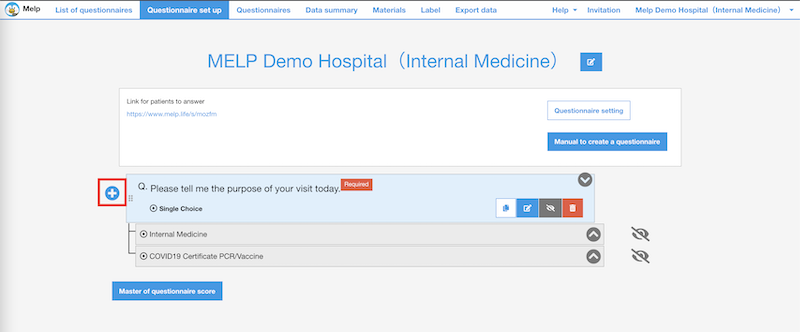
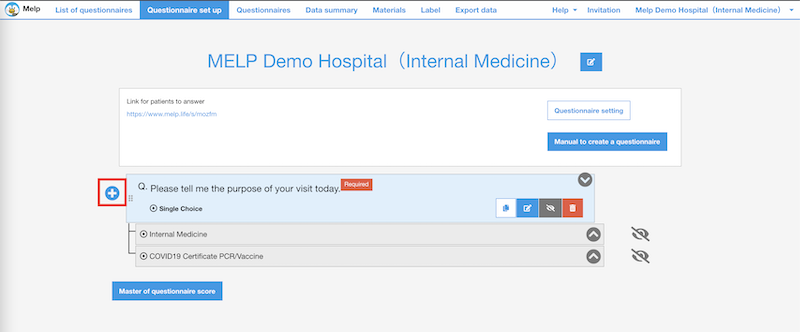
The question creation screen will pop up, and you can create a question text. In the following, it is written as "Test question".
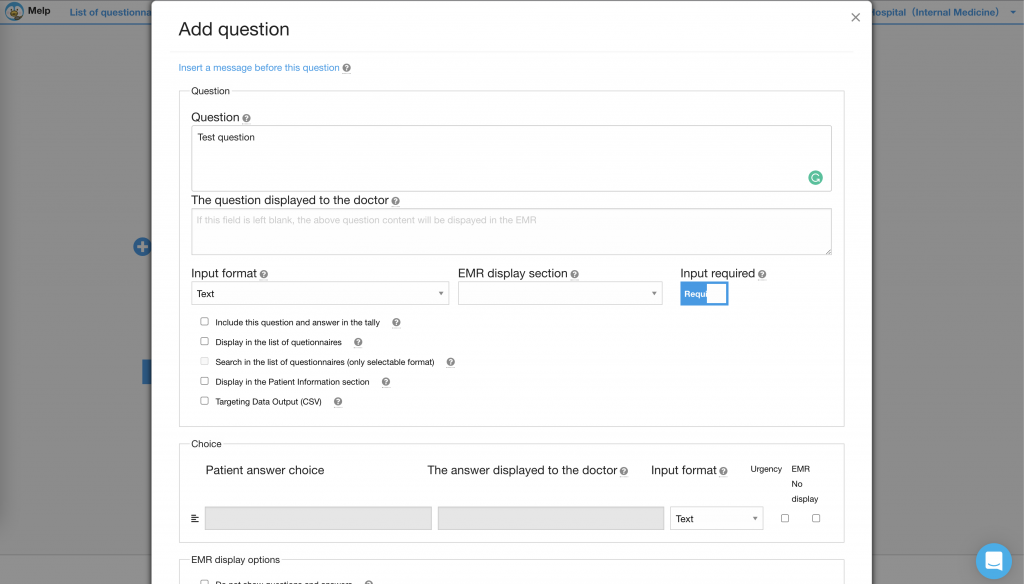
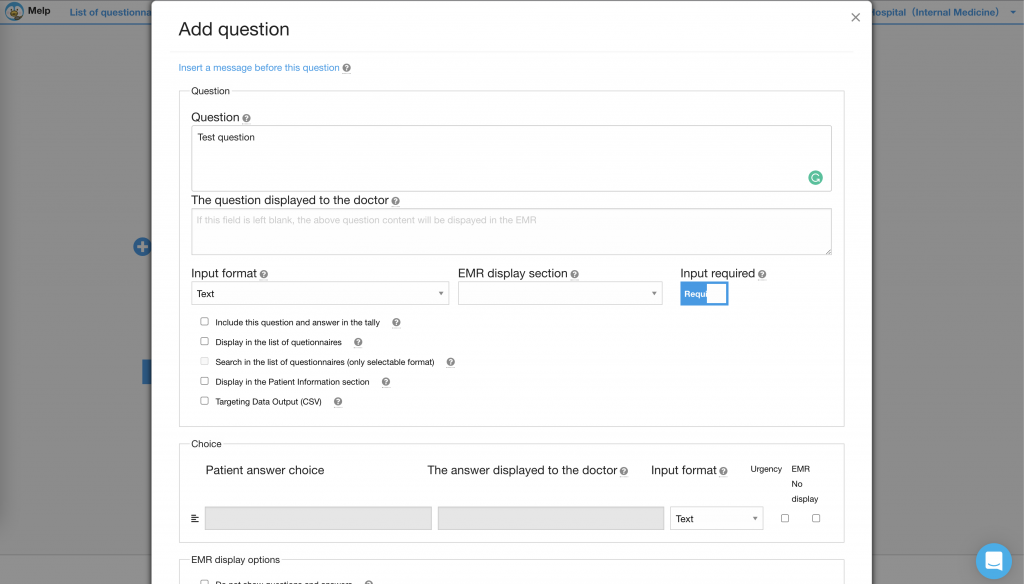
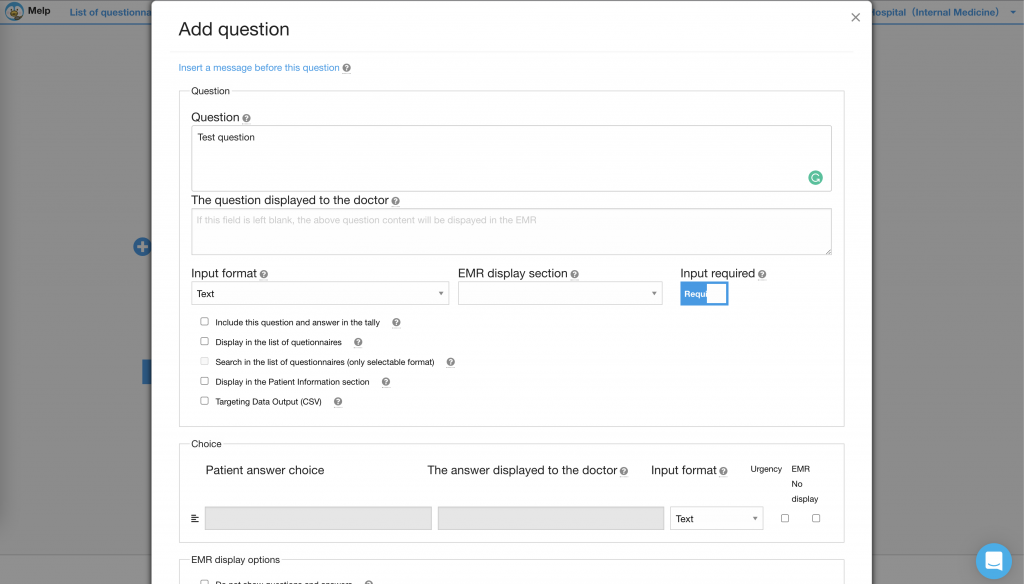
When you click the Save button, the questionnaire you have created will be displayed in the same level.
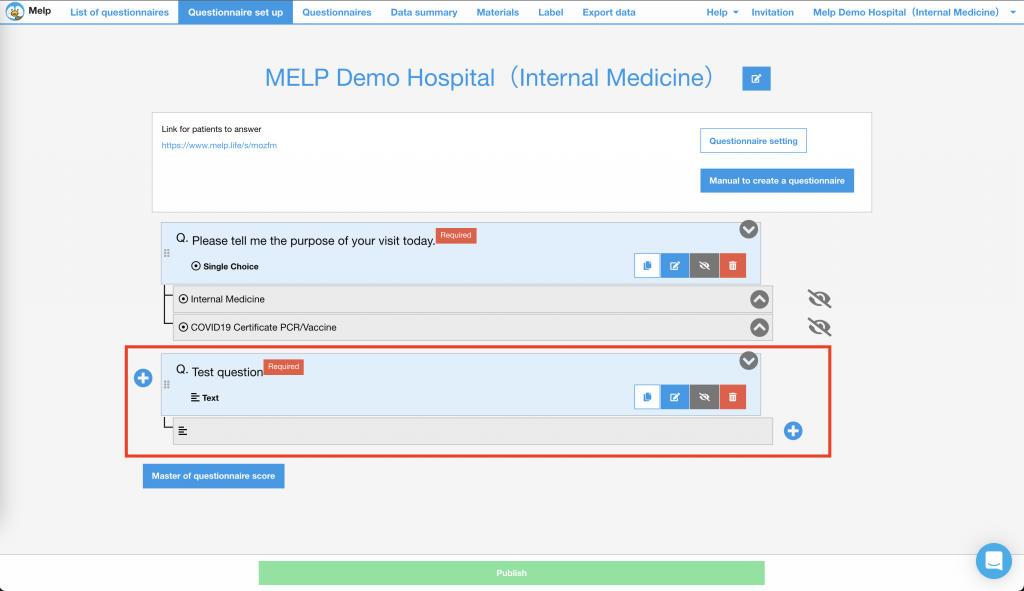
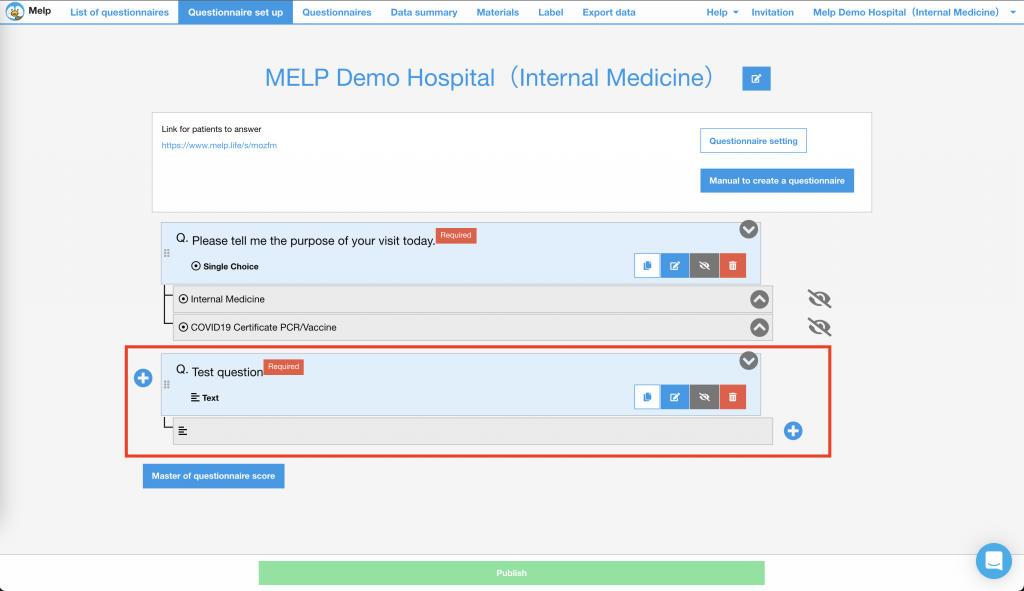
Add a question to the lower level
Clicking on the up-arrow button to the right of the answer choice in the question text will bring up the lower level question associated with that answer.
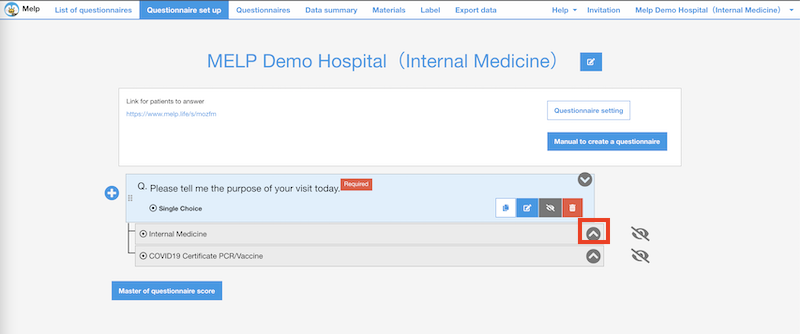
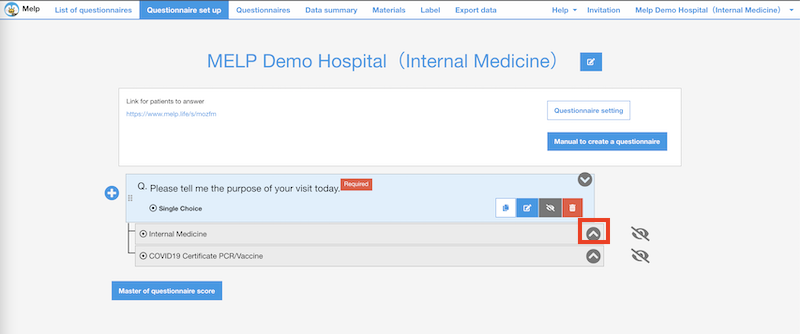
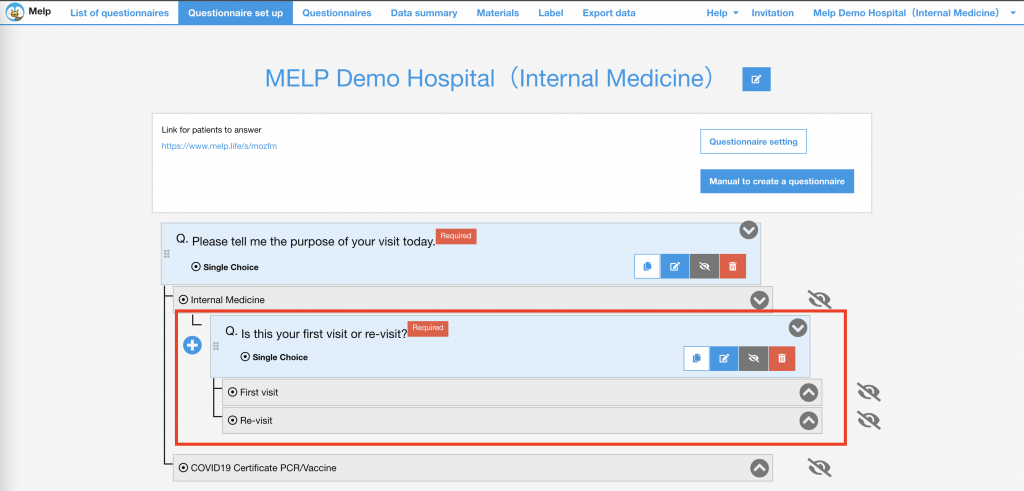
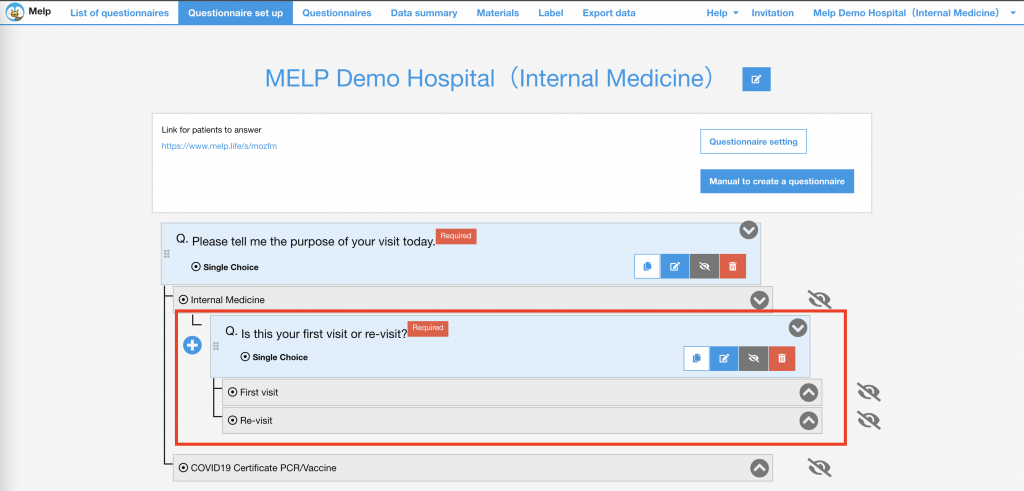
When you expand the question to the bottom level, you will see a plus button to the right of the answer choices.
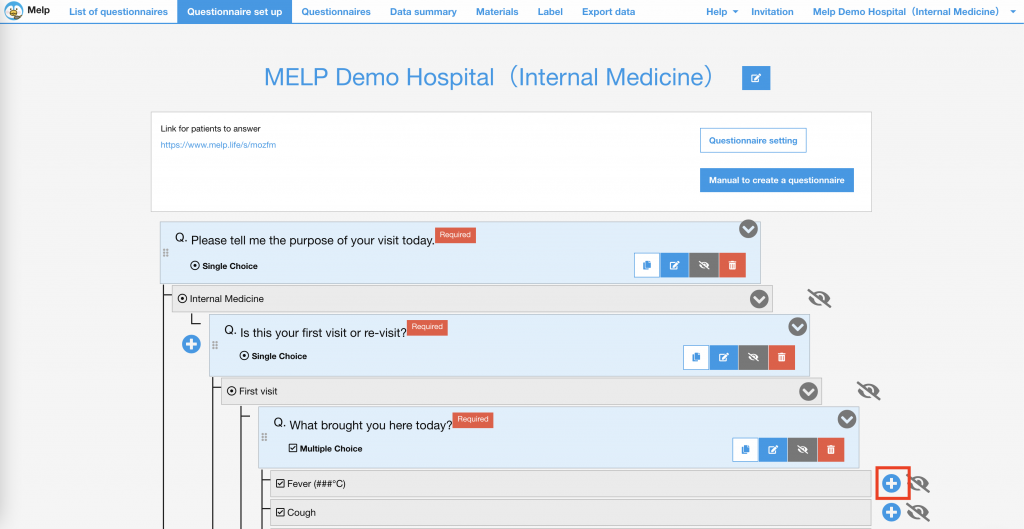
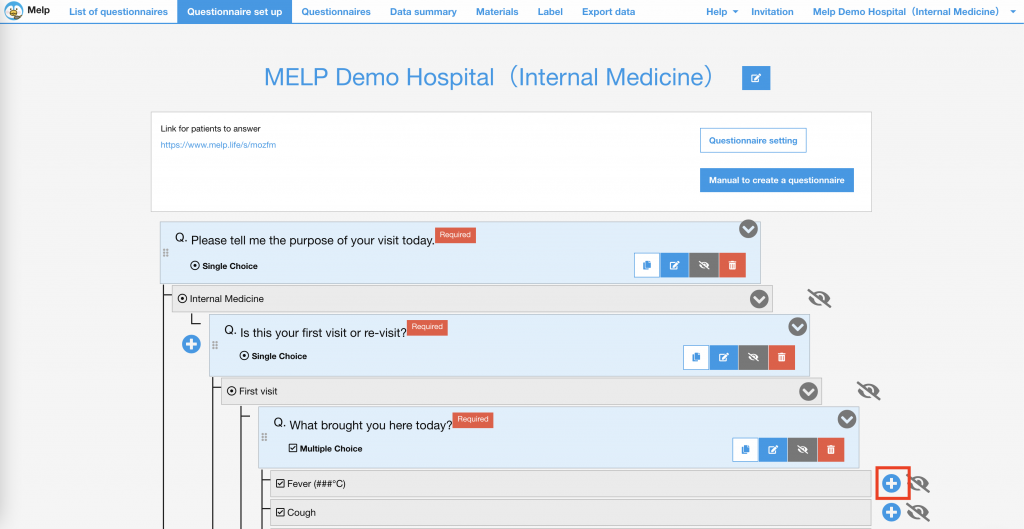
When you create a question by clicking the plus button to the right of the answer choice, a lower level question will be created that is tied to that answer choice.
In the following case, the lower level question you created will only be displayed if the patient answers fever as the main complaint, and the lower level question will not be displayed if the patient answers any other main complaint.