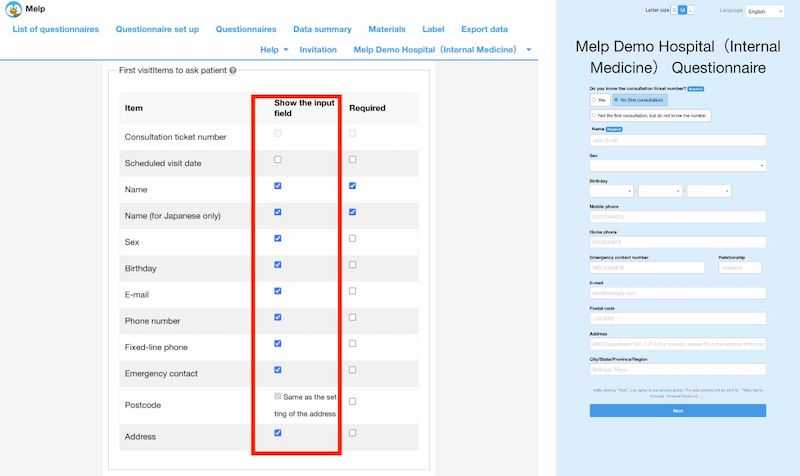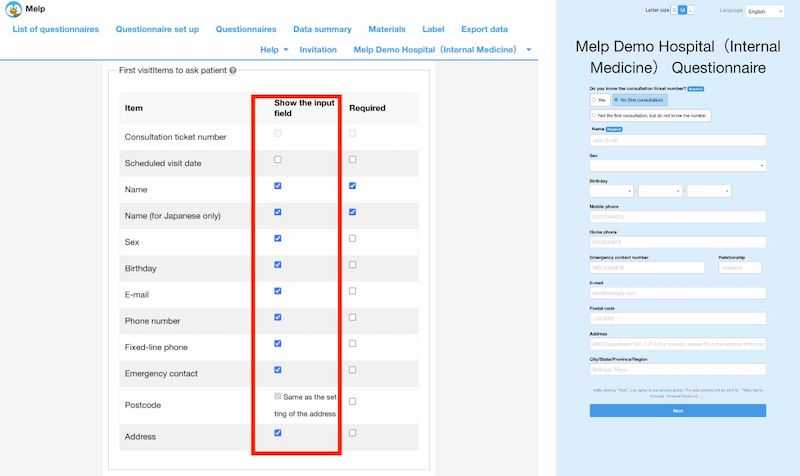Setting up basic patient information entry
In this article, we explain how to set up basic patient informatin entry
Setting up basic patient information entry
Move the cursor over the clinic name in the upper right corner of the Medical Questionnaire Management screen, and click "Questionnaire setting" in the pull-down menu to open the Medical Questionnaire Settings screen.
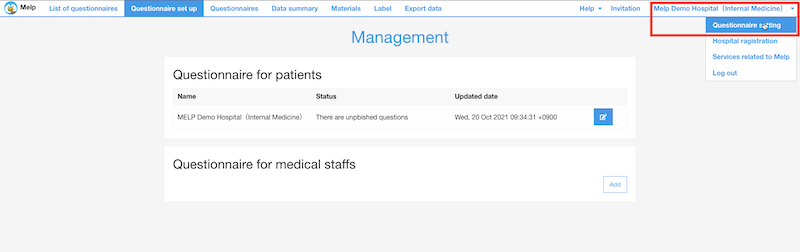
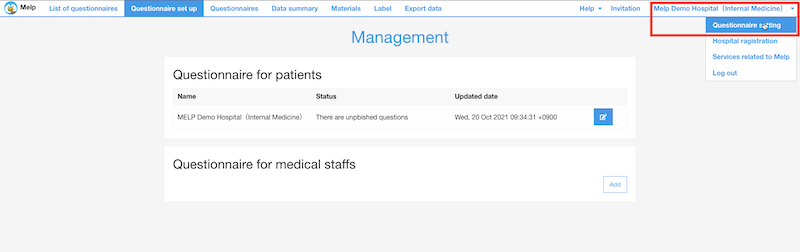
Show or hide the selection fields for initial and revisit examinations.
When you open the Medical Question Settings screen and scroll down, you will see a section called "Whether to comfirm if it is the first visit".
When this item is checked, a field will appear for the patient to answer whether it is a first visit or a return visit, as shown in the figure below.
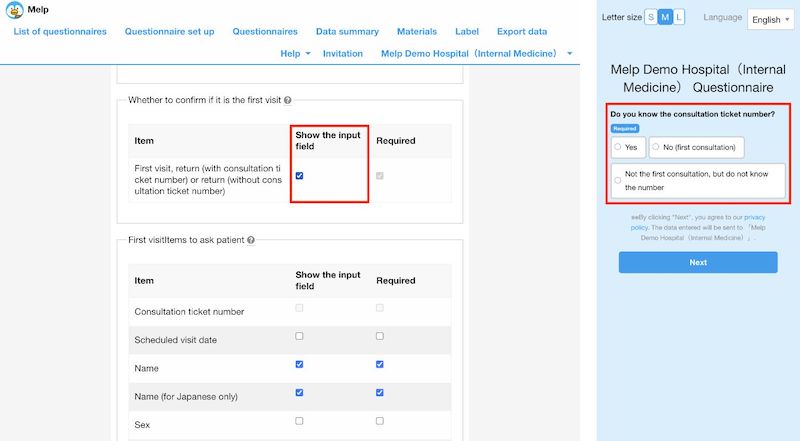
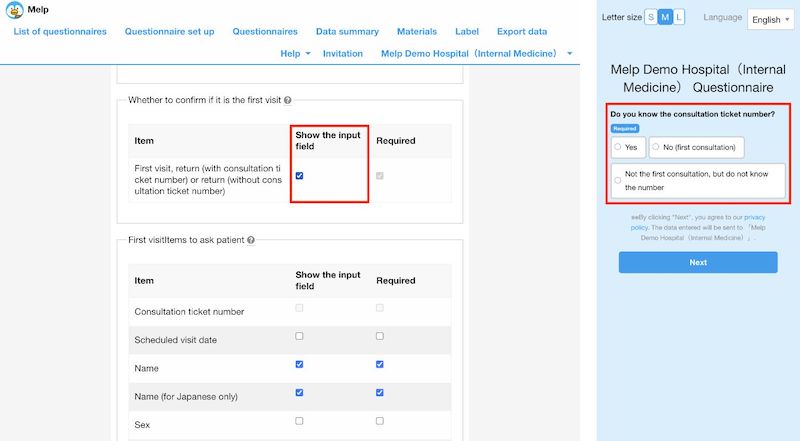
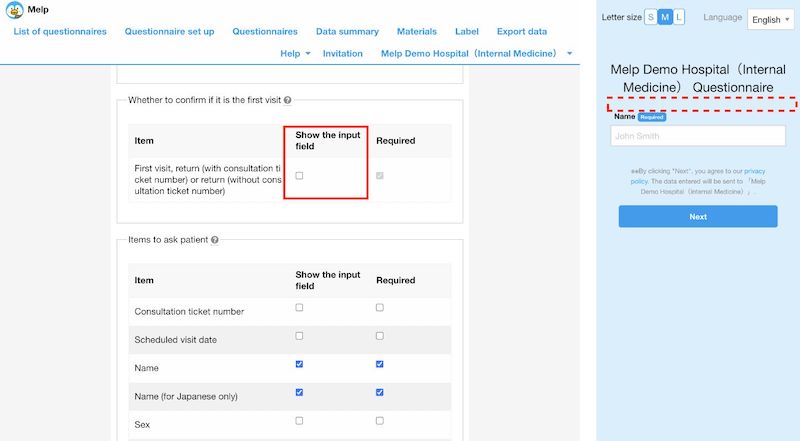
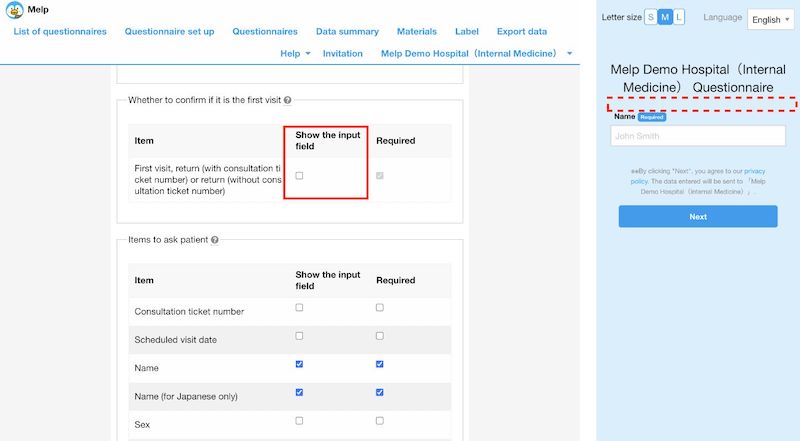
Separate input fields for first visit, second visit, and visit but forgot the medical ticket number.
If you have checked the "Show first visit or return visit" checkbox, you can further select which patient information you want to have entered for each status.
For first visit patients
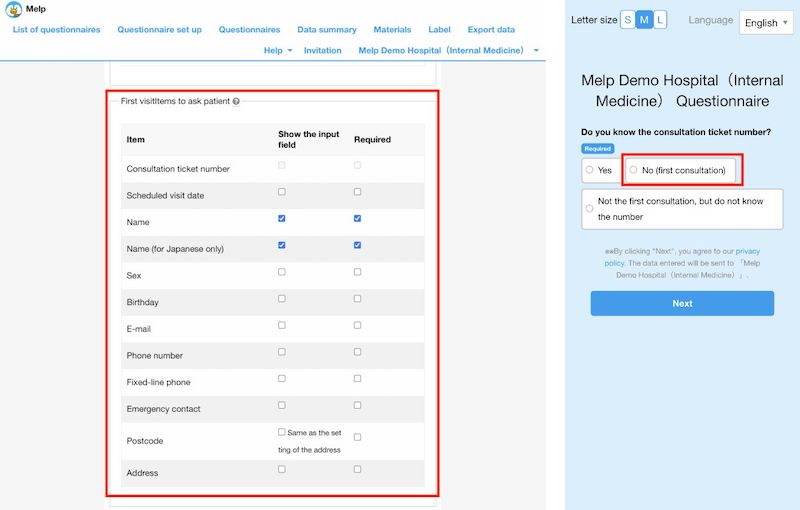
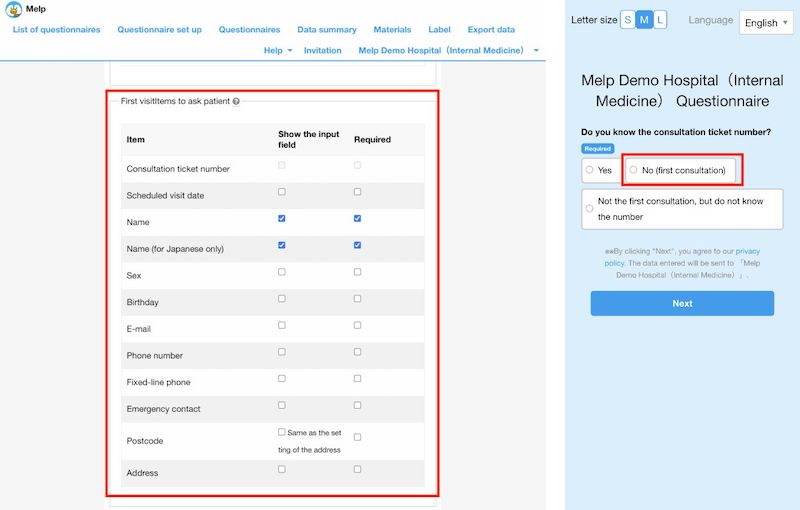
For revisit patients
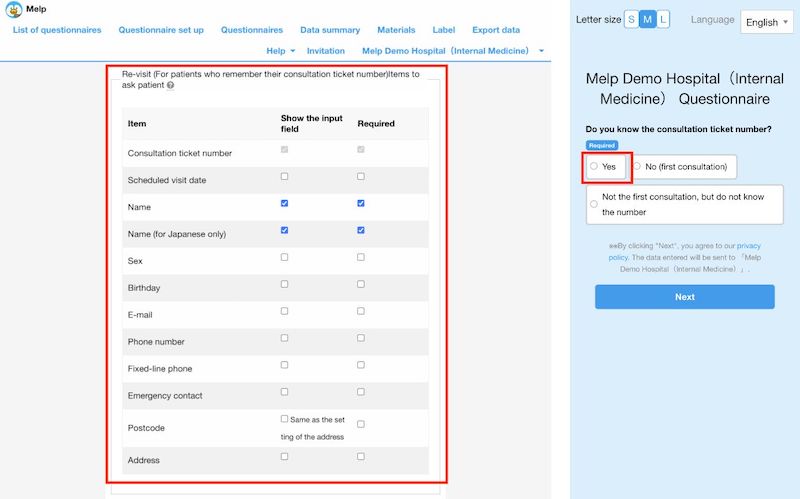
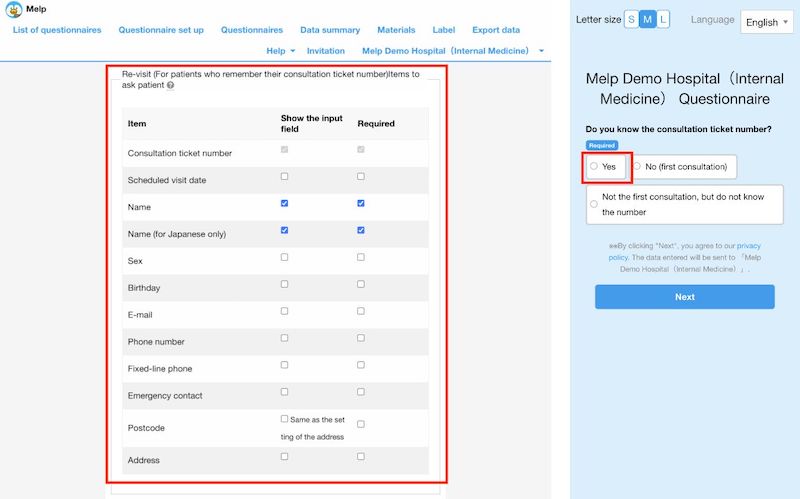
For revisit patients who forgot the medical ticket number
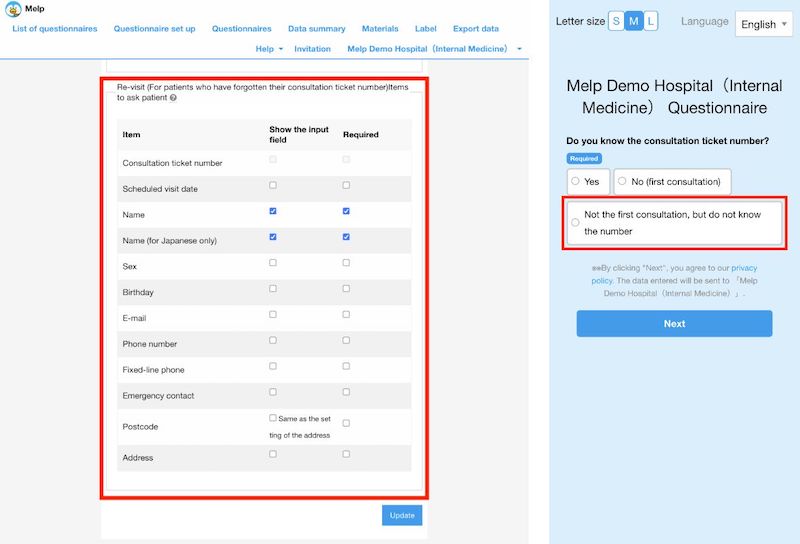
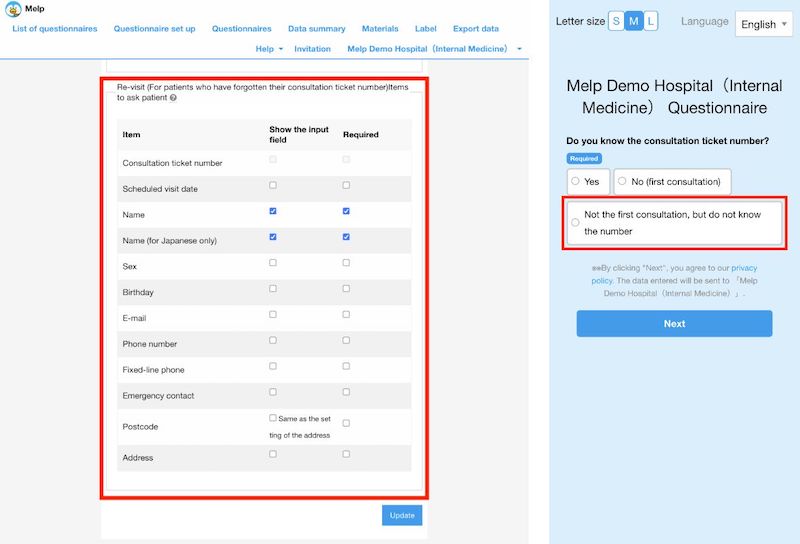
In the example below, only first-time patients are prompted to enter personal information other than name (address, email, gender, birthday, etc.). Patients will be prompted to enter further personal information in a pull-down only if they select the first visit. These input fields will not be displayed if the patient selects a revisit.