In this article, we will explain how to use the scoring function.
Create scoring items
Click the "Master of questionnaire score" button at the bottom left of the Create Questionnaire screen to open the Create Scoring Name screen.
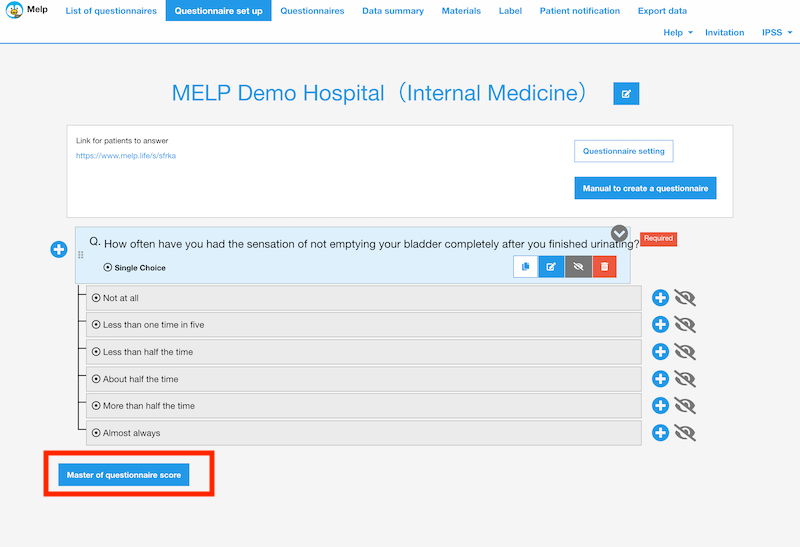
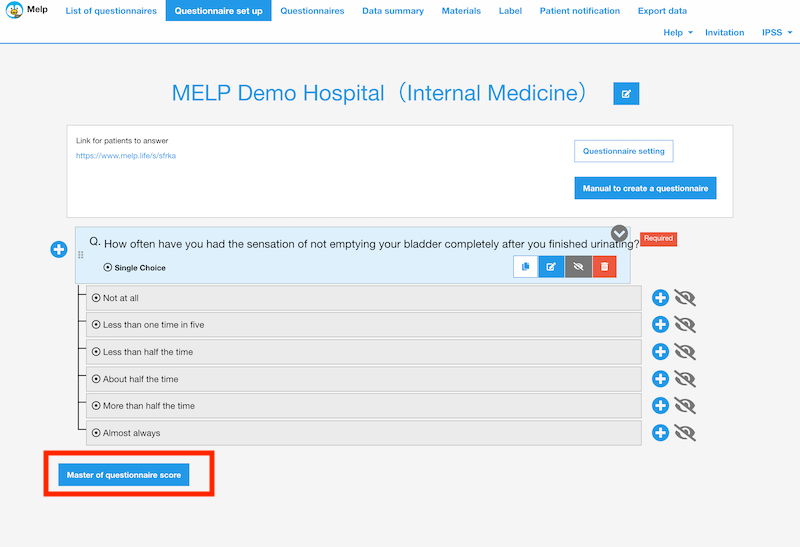
Enter the name of the scoring. Multiple scoring names can be created.
In the example below, we have created a scoring for IPSS. The International Prostate Symptom Score (IPSS) is based on the answers to seven questionsconcerning urinary symptoms and one question concerning quality of life.
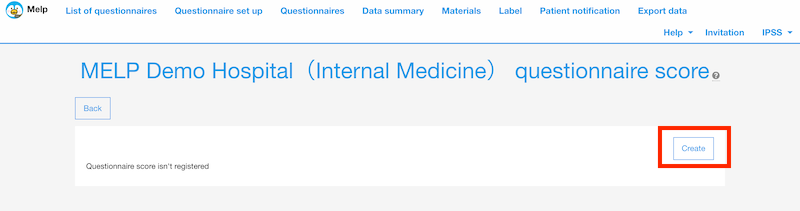
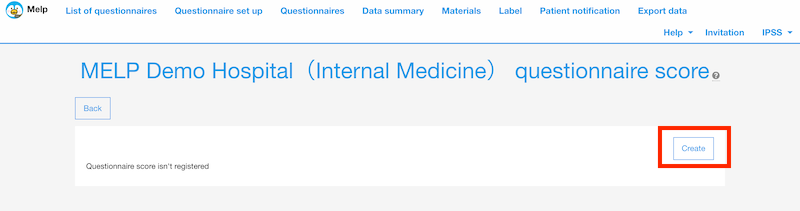
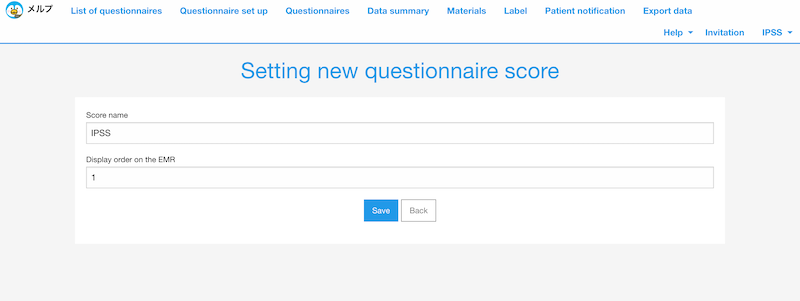
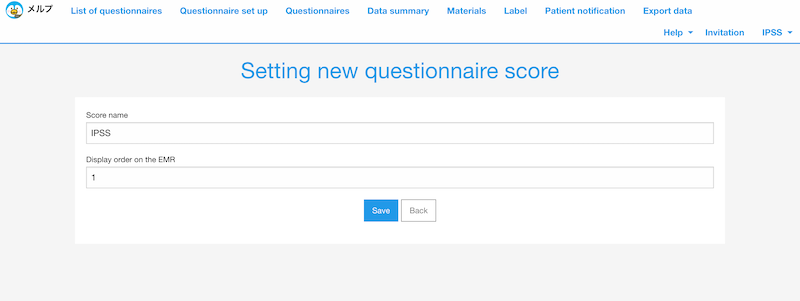
Link scoring to answer choices.
Once you have created a scoring name, the next step is to create a question to tie the scoring to.
Click "Set the questionnaire score" on the Create Questionnaire screen to link the scoring name and score to each answer choice.
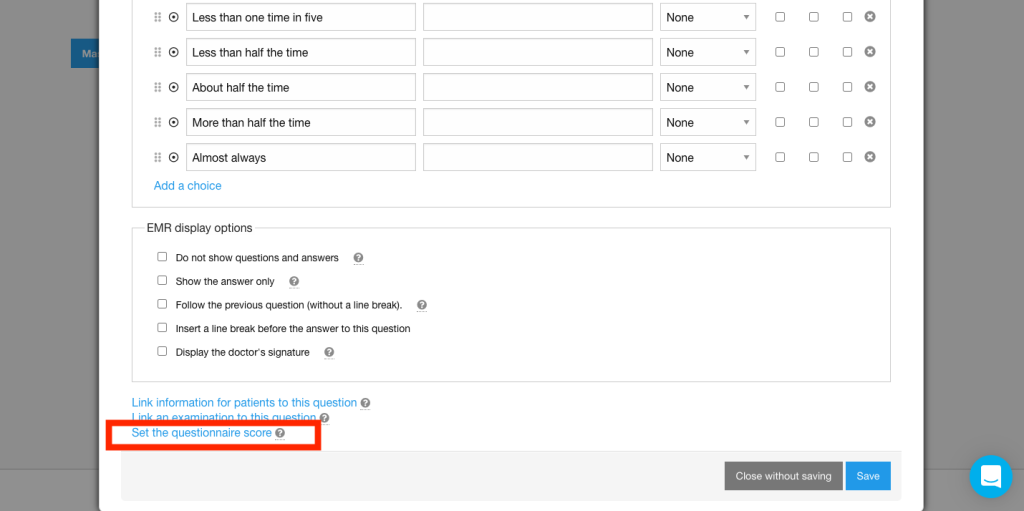
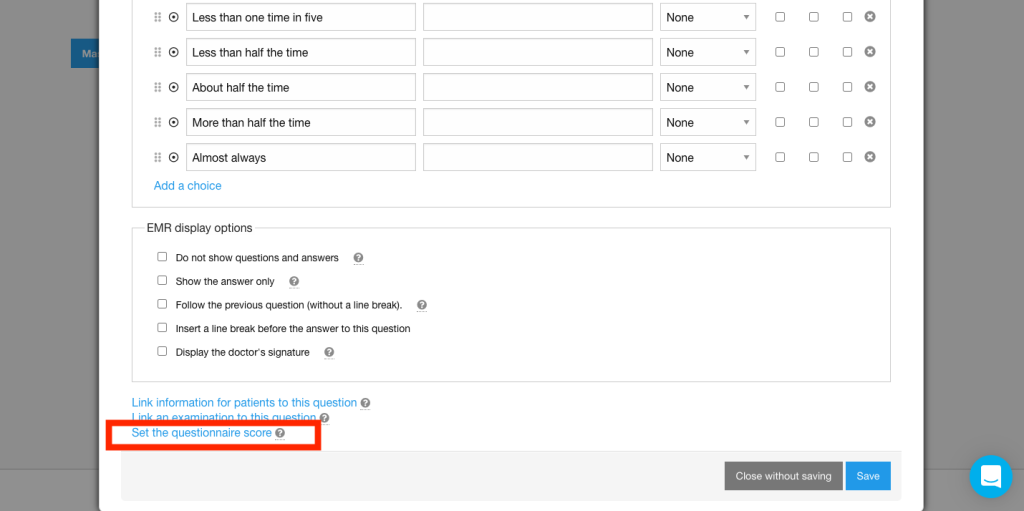
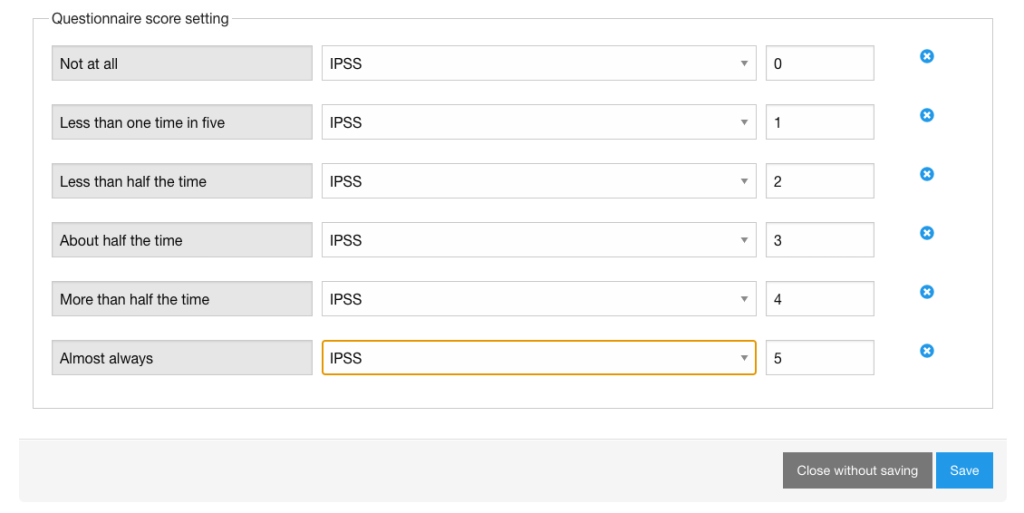
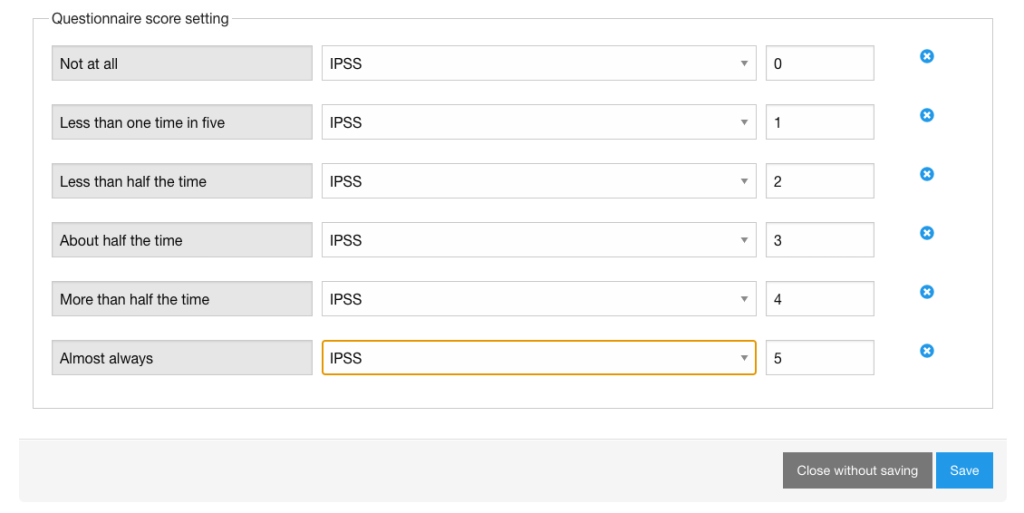
The IPSS scoring questionnaire looks like this.
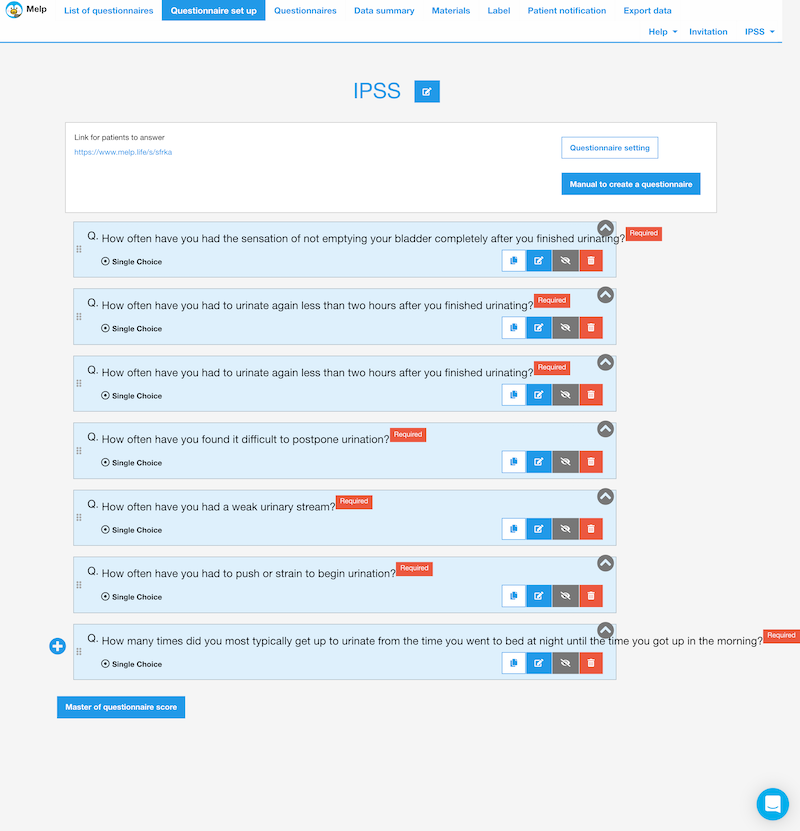
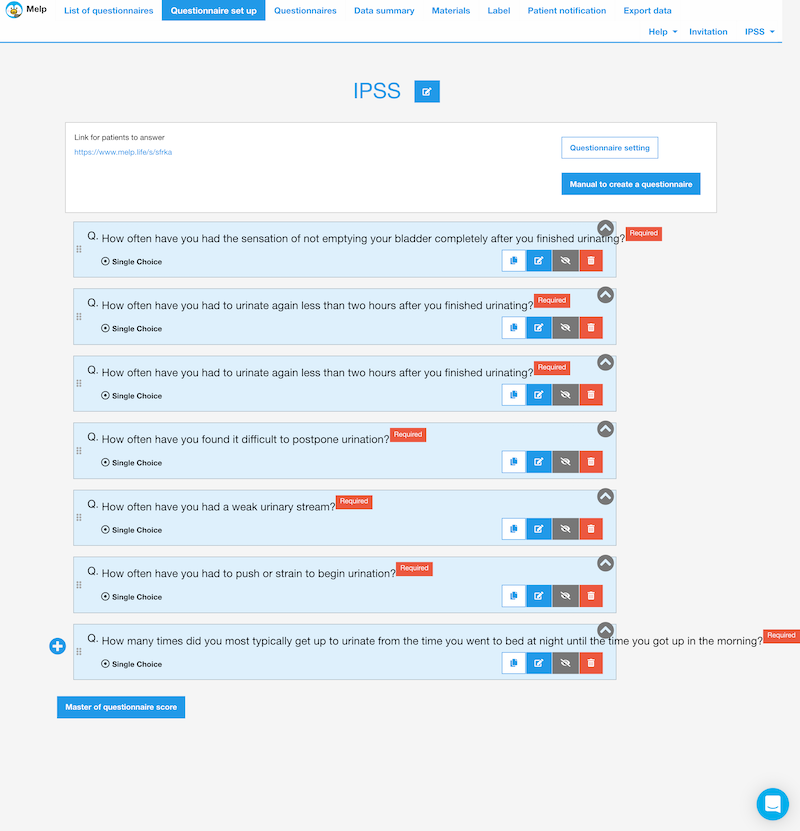
Check the scoring function.
When a patient answers a scoring questionnaire, the total score is automatically displayed on the questionnaire detail screen.
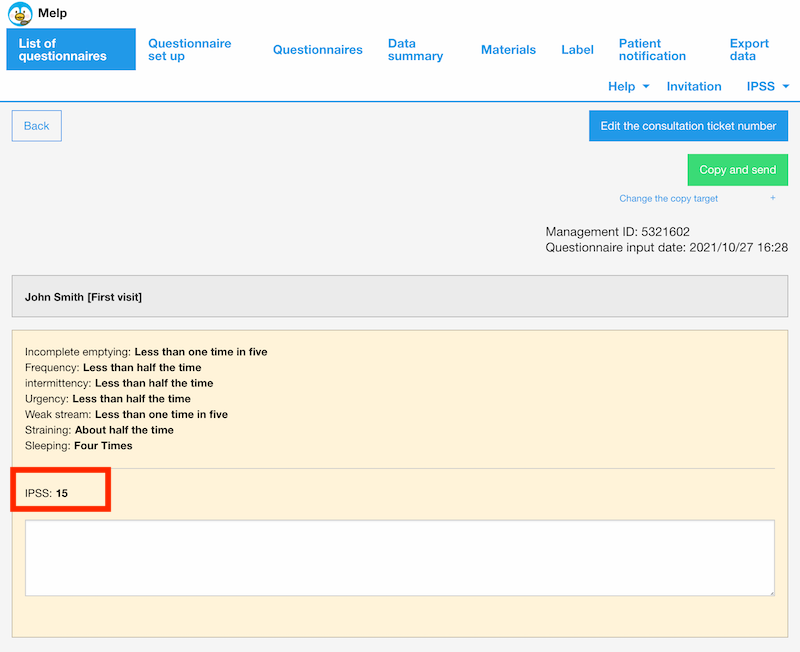
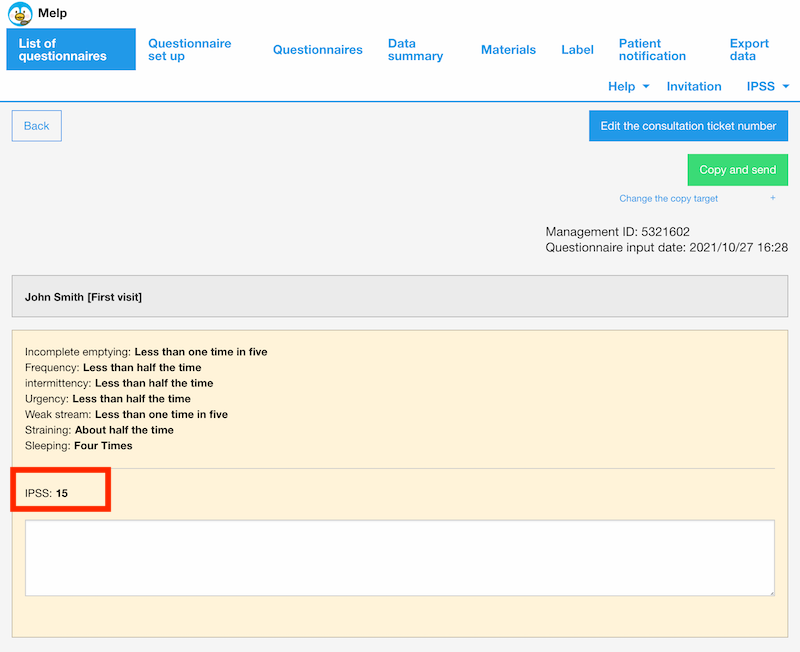
As you can see, the scoring function can automatically display the score on the result screen, so there is no need to calculate the scoring manually every time.
