In this article, we will explain how to link Melp questionnaire with EMRs via Bluetooth
Outline of Linkage with EMRs
Questionnaire data sent from patients to Me lp can be sent to the EMR using the dedicated iPhone application "Melp".
Bluetooth (short-range wireless communication) is used, and communication is encrypted, so data can be linked safely and easily.
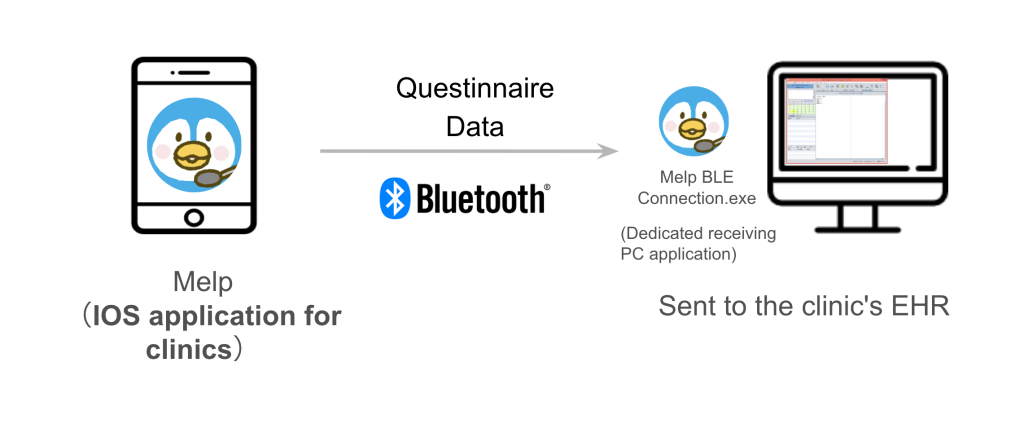
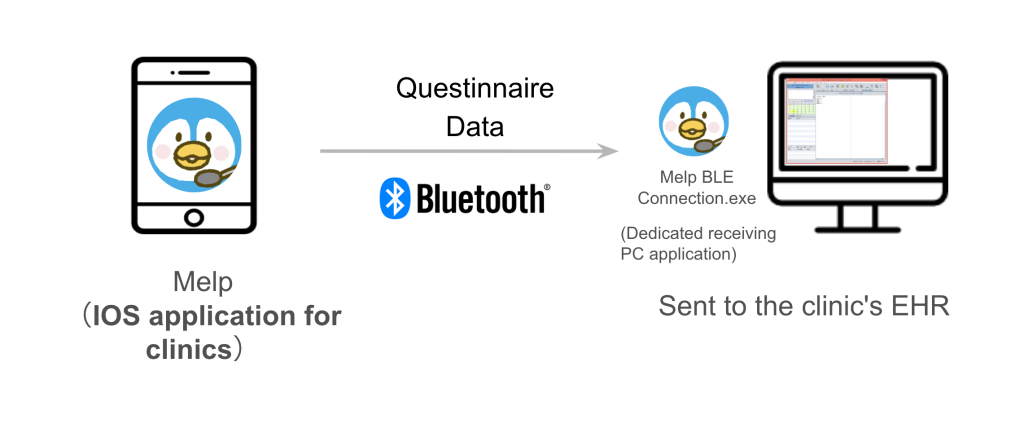
Download the files required for Bluetooth integration.
There are two files("USB Device Install.zip" and "MELP BLE Connector.exe") required for Bluetooth integration. Open this URL on a PC connected to the Internet, right-click on the file in the folder, and select Download to download it.
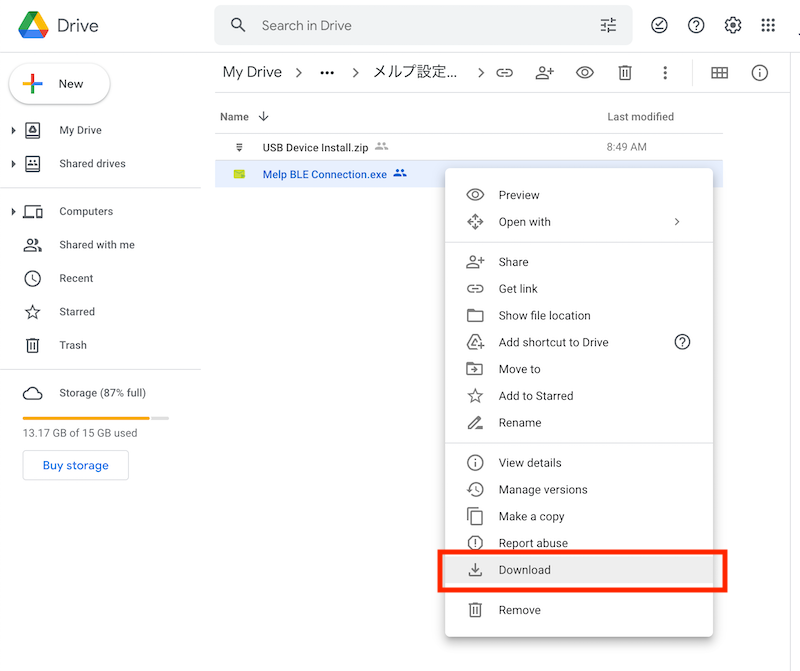
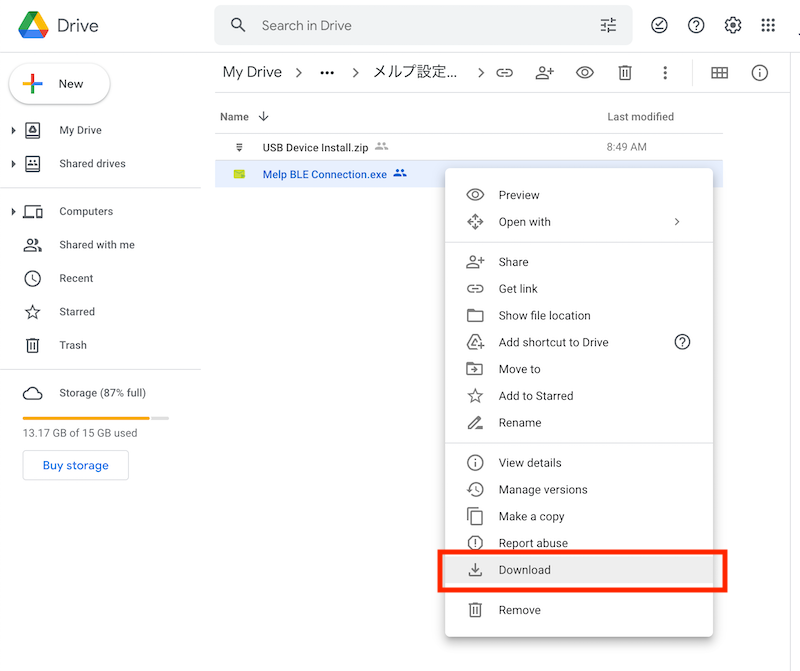
Prepare a USB and transfer the two files that you just downloaded to the USB. Then, plug the USB into the PC containing the electronic medical record and move the two files to the desktop of the electronic medical record PC.
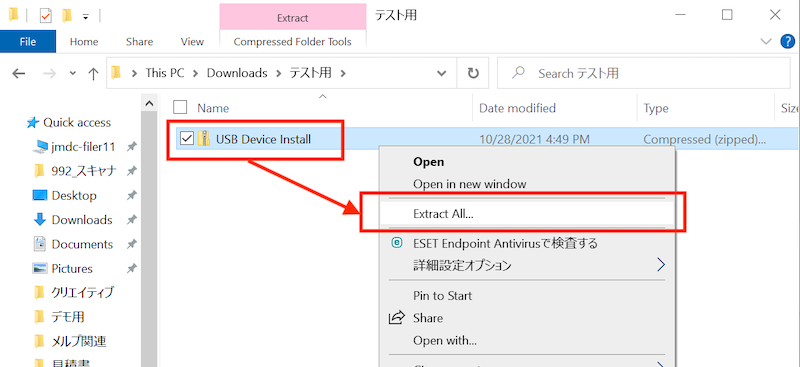
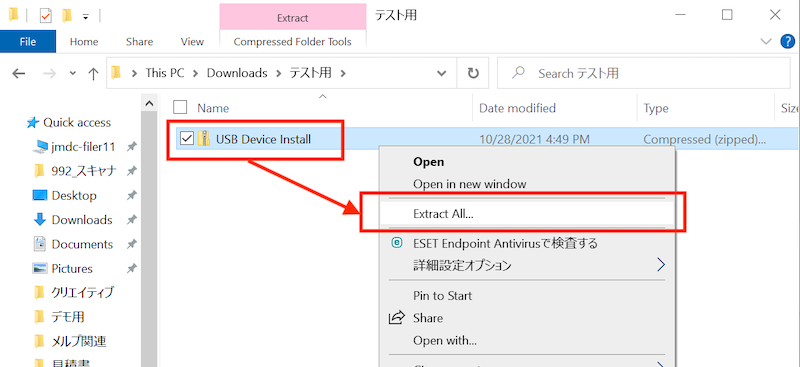
Right-click on "USB Device Install.zip" in the two files and select "Extract All" to extract them. Click on the unzipped folder to open its contents, right-click on the "usbserial" file with the gear icon, and click "Install".
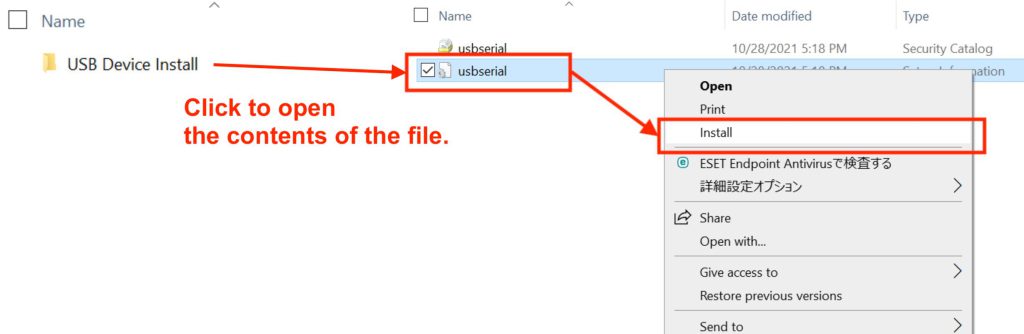
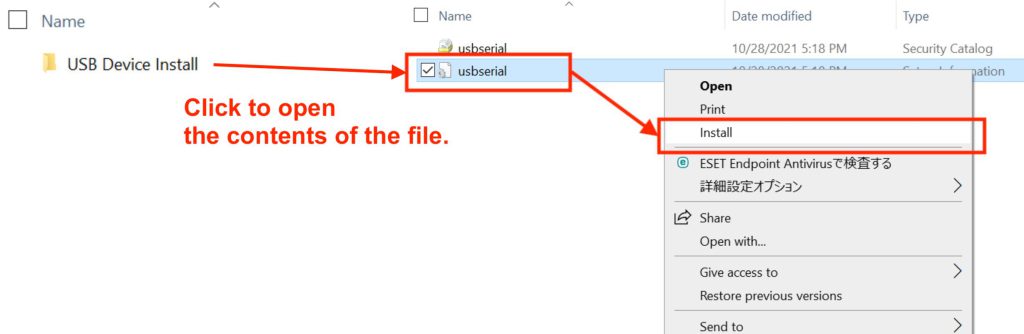
When the installation is complete, the following message will be displayed.
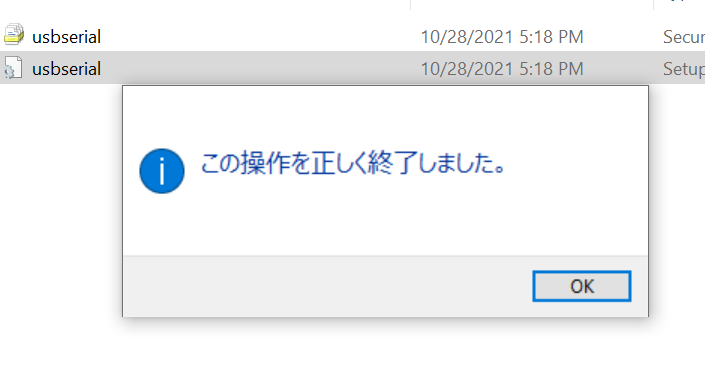
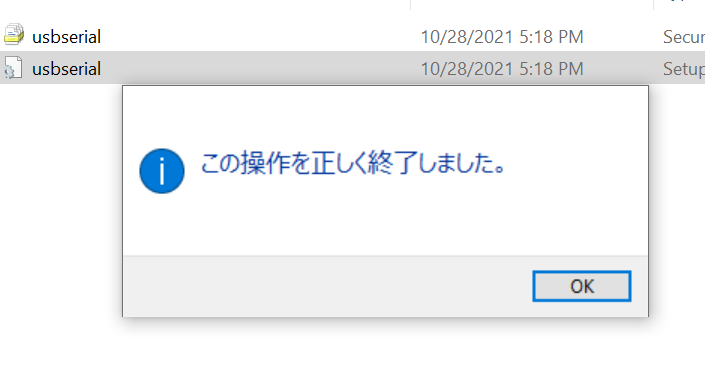
Move the other file, "Melp Bluetoothe Connector.exe" to the desktop of the electronic medical record PC.
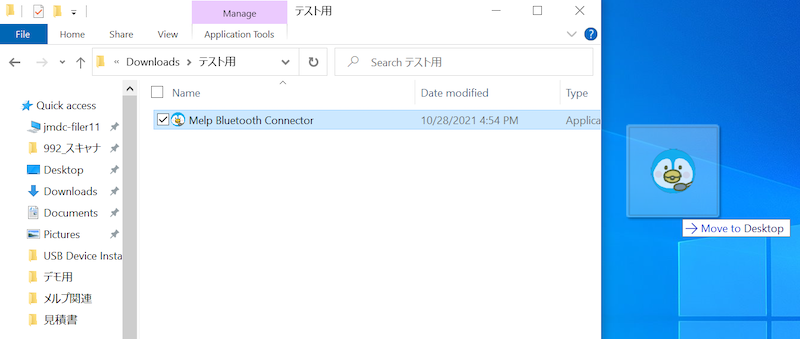
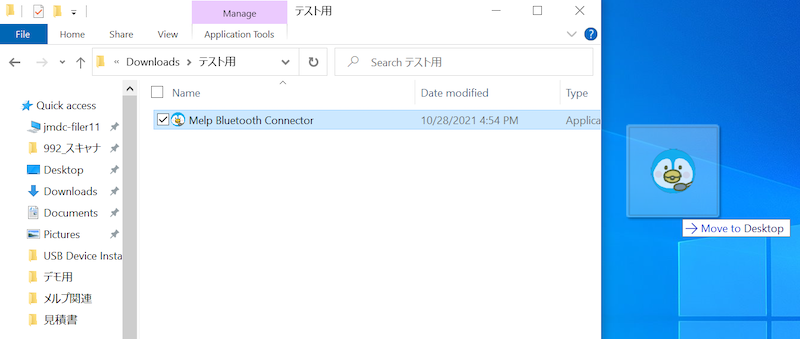
Insert the USB dongle into the electronic medical record PC.
Melp's Bluetooth integration can be done via a USB dongle with the model number BLED112. Therefore, you need to purchase enough BLED112s for the number of units you want to connect to your EHR (usually 2-3 units).You can purchase it at the following sites and others.
Once purchased, plug the BLED112 dongle into the USB port of your EMR PC
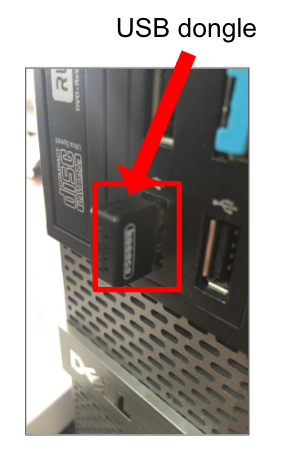
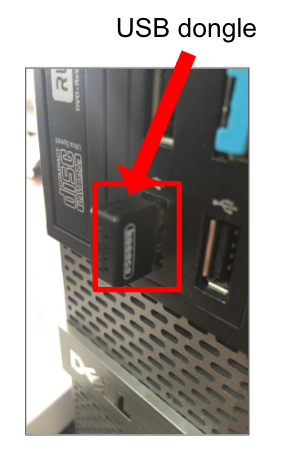
Install Melp iOS Application.
Click on the link below to download the Melp application.
https://apps.apple.com/jp/app/%E3%83%A1%E3%83%AB%E3%83%97%E3%82%AB%E3%83%AB%E3%83%86/id1317698365
Launch the app and enter your email address and password to log in
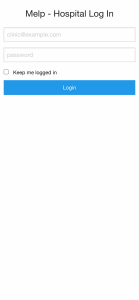
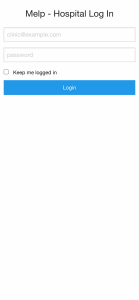
Launch the Bluetooth receiver application.
Double-click on the "Melp Bluetooth Connector.exe" application that has been moved to your desktop.You will see a screen like the one below.
First, click on the "Connect to USB Dongle" button to launch the USB dongle. The status will change to ON when it starts.
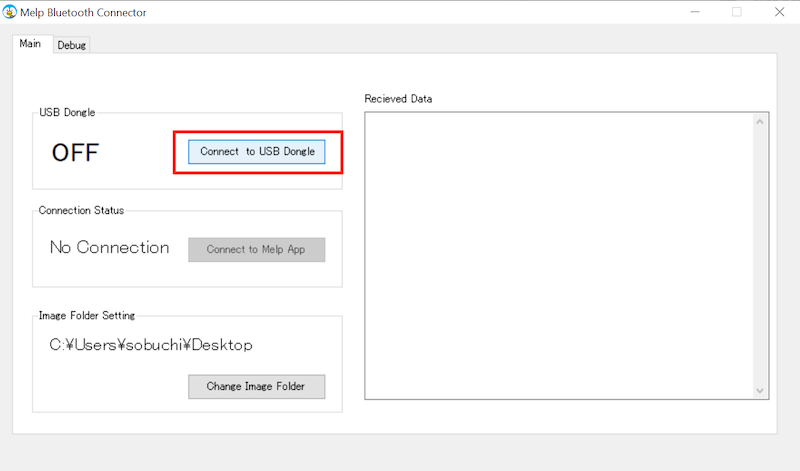
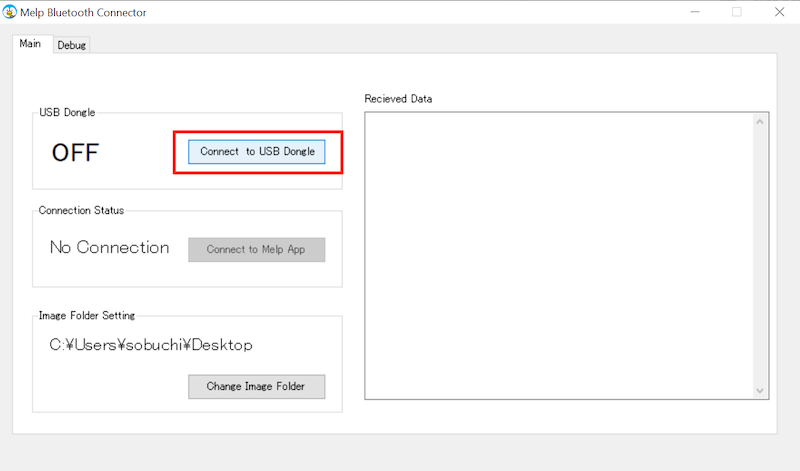
Next, click on the "Connect to Melp App" button. Then you will get a bluetooth pairing request on the device with the Melp iOS app, so click pairing. When you do so, the connection status will change from "No Connection" to "Connected".
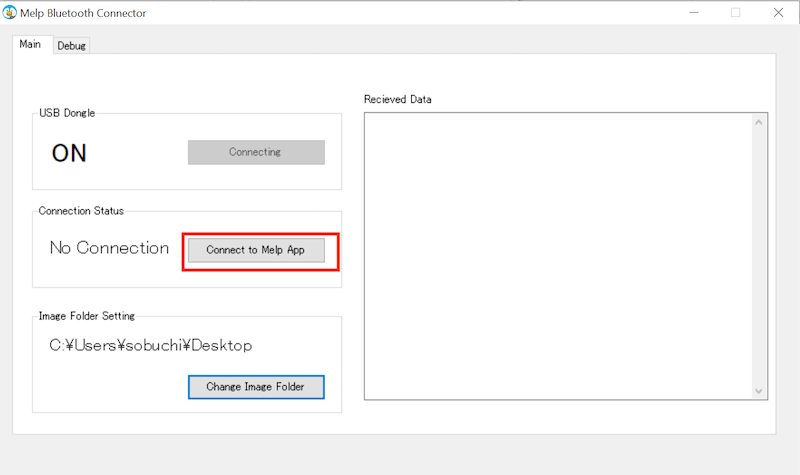
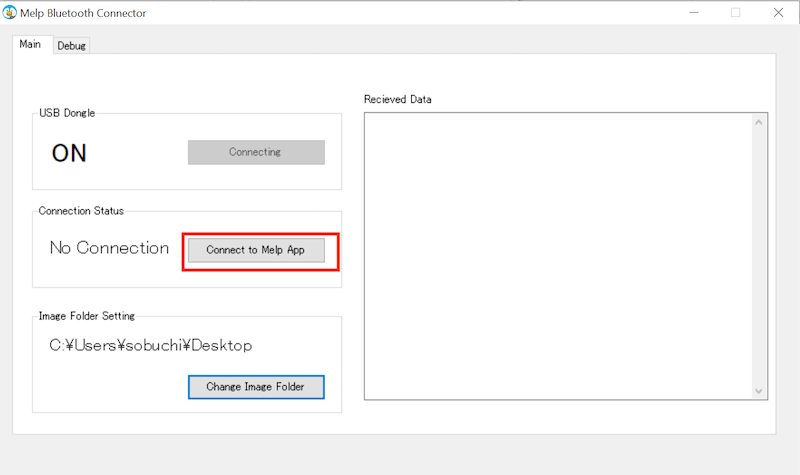
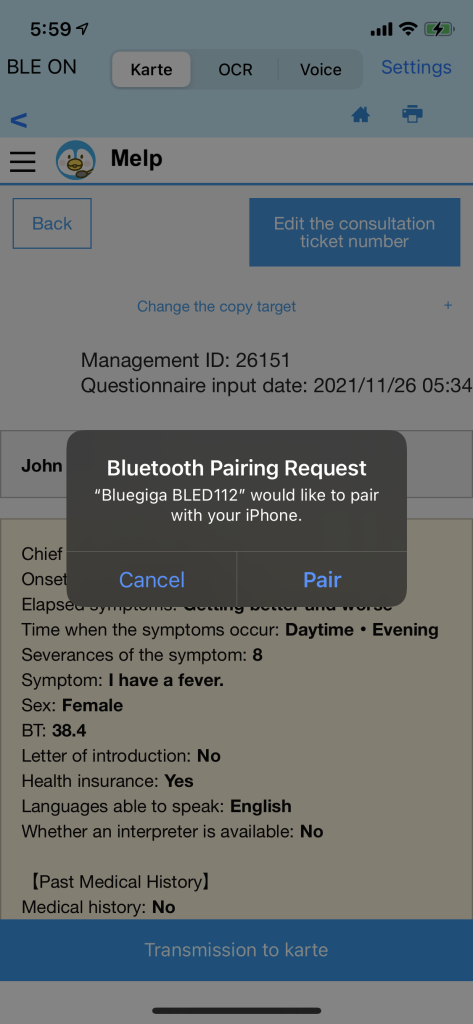
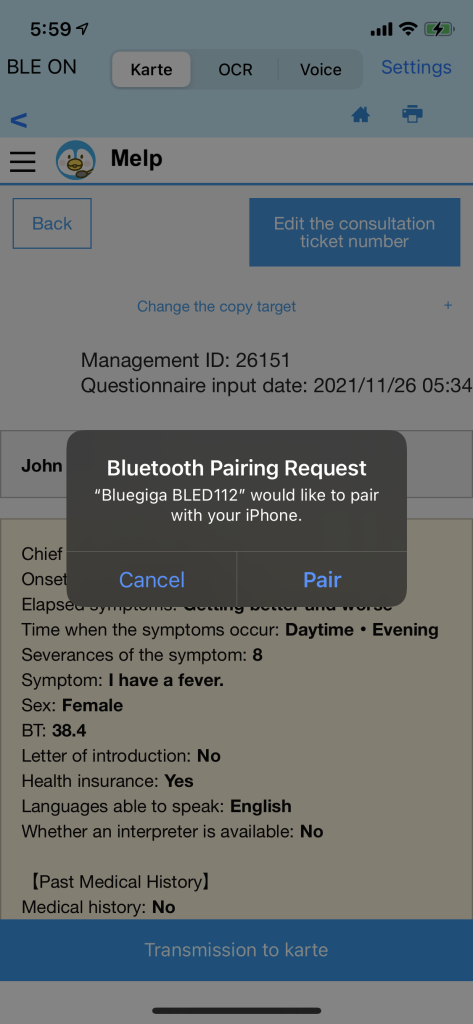
Transmit medical questionnaire to EMR
Now you can skip text from the Melp iOS app to your EMR via Bluetooth. Place the cursor in advance on the part of the electronic medical record where you want to send the patient questionnaire.
Open the patient questionnaire details screen in the application. Click on the "Transmission to karte" button at the bottom of the screen. The text of the patient interview will then be sent to the electronic medical record.
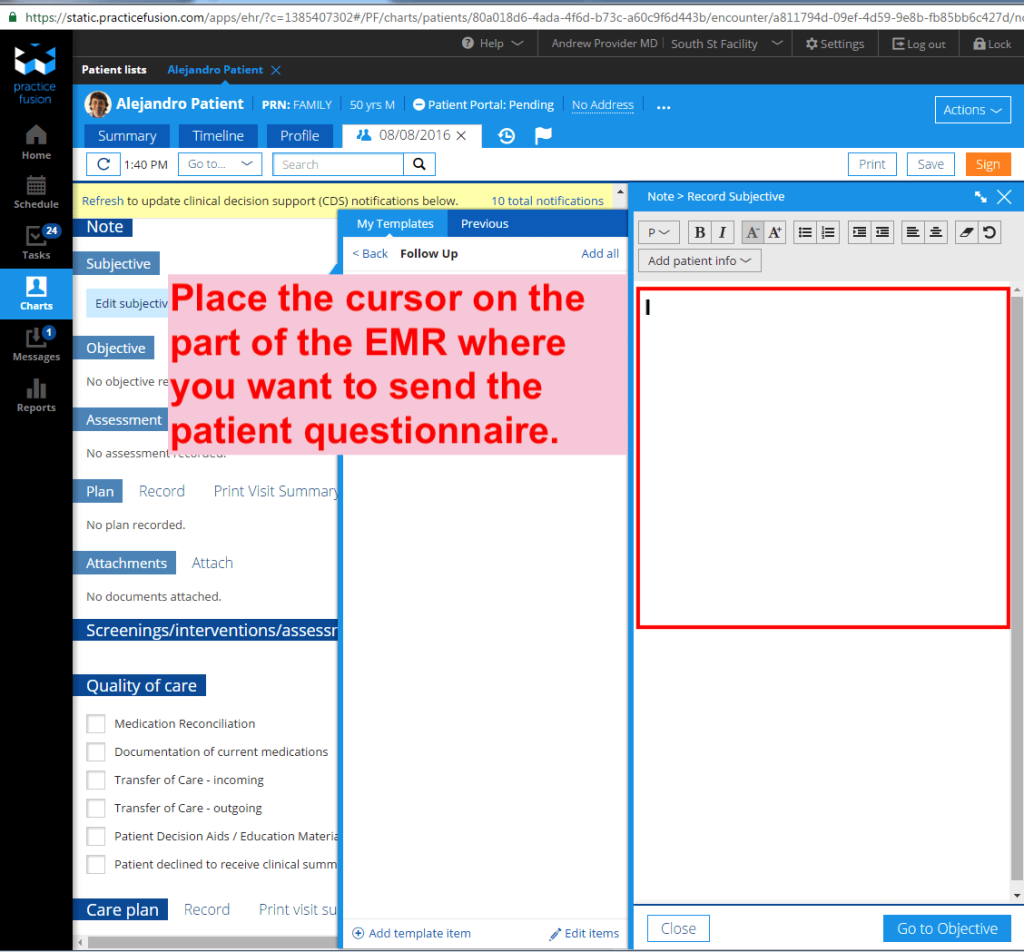
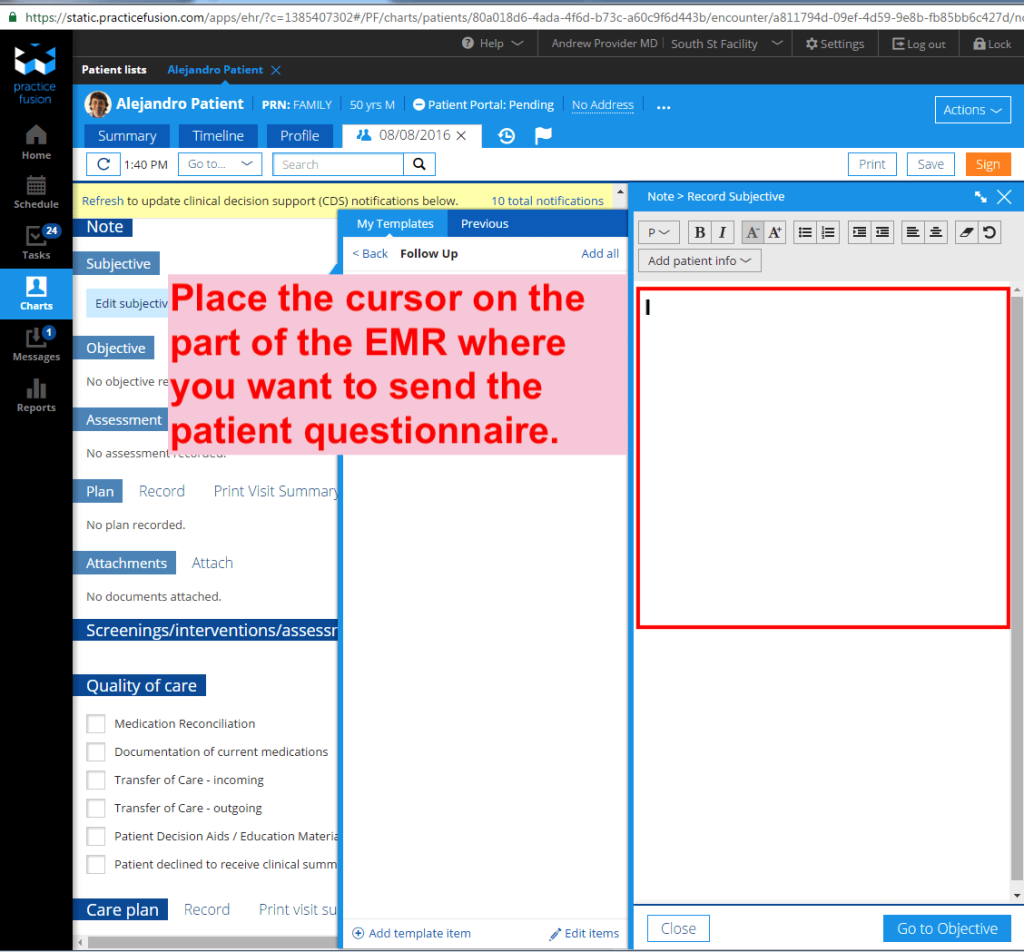
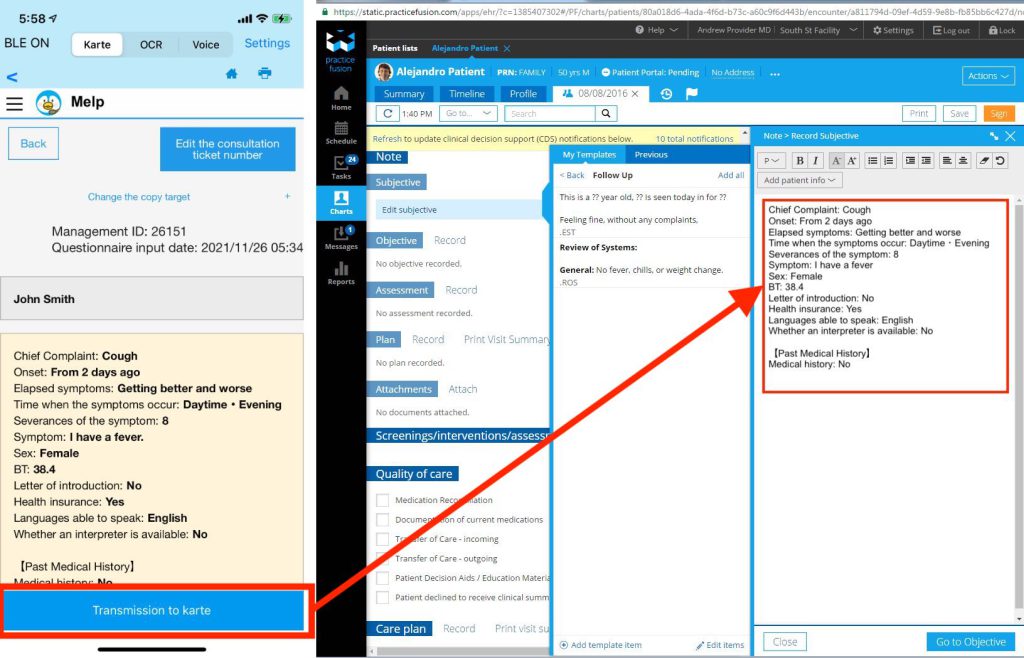
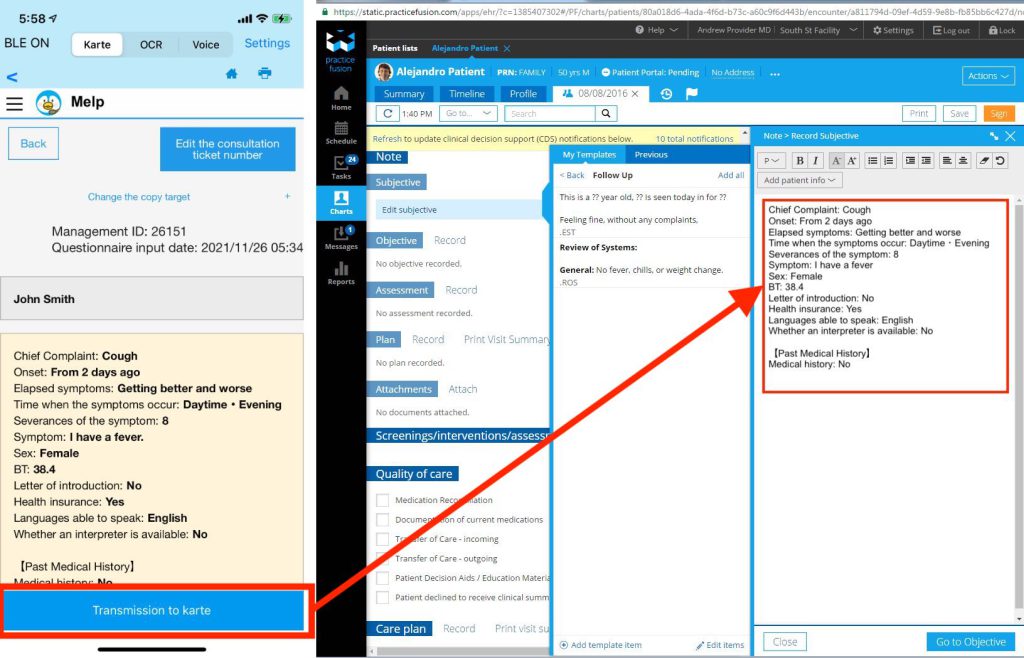
Troubleshooting.
- Unable to activate the USB dongle
If the USB dongle does not start even after pressing the Connect to USB Dongle button in the "Melp Bluetooth Connector.exe" application , the following error message will be displayed.
This is a phenomenon that occurs when the application is connected to another unexpected USB device such as a mouse. This can also happen when you change the position of the USB dongle.
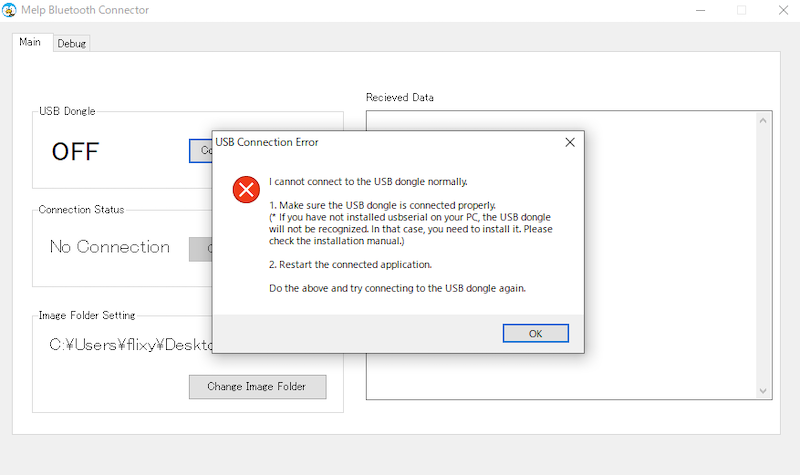
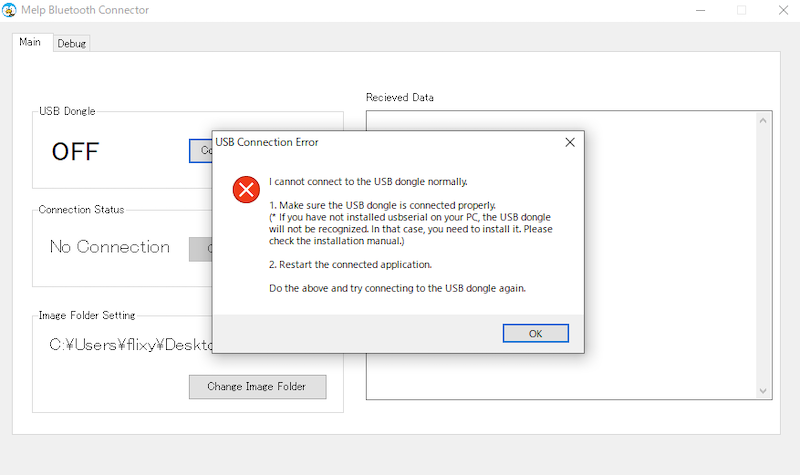
Start the Task Manager and stop the running "Melp Bluetooth Connector.exe" application. The task manager can be selected from the menu that appears when you press the three buttons (ctrl + alt + del). The task manager can be selected from the menu that appears when you press.
Setting the COM PORT
Open "Melp Bluetooth Connector.exe" again, and this time click the "Debug" tab at the top. Next, click on the select box next to COM Port and select the one that says "COM (number) - Bluegiga Bluetooth Low Energy" or "COM (number) - USB Serial Device".
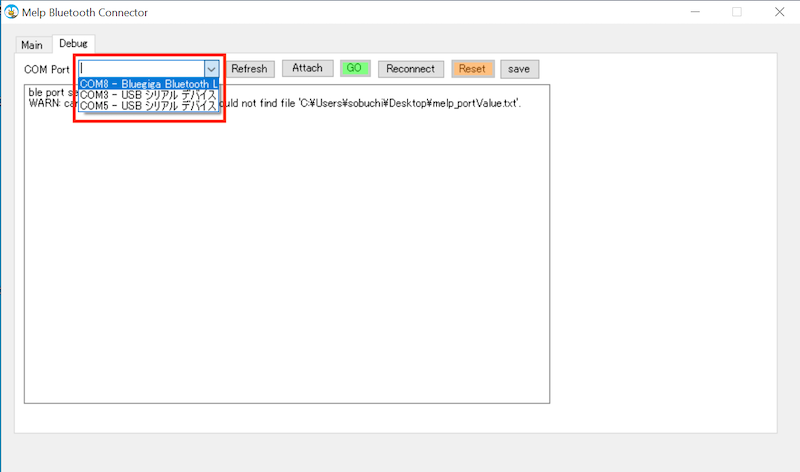
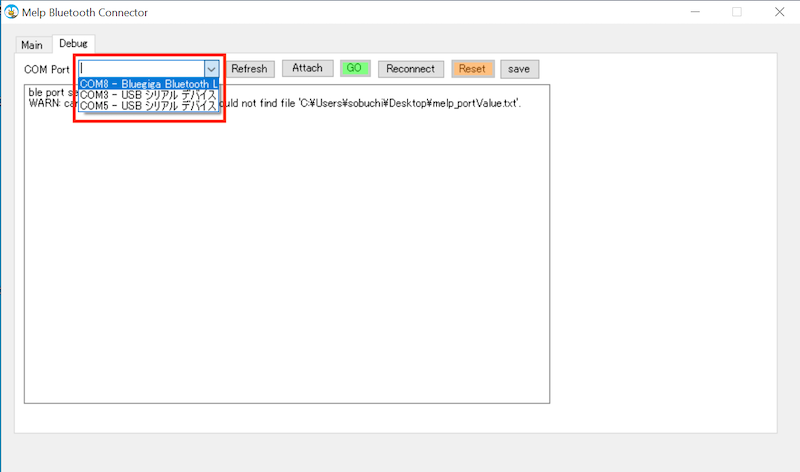
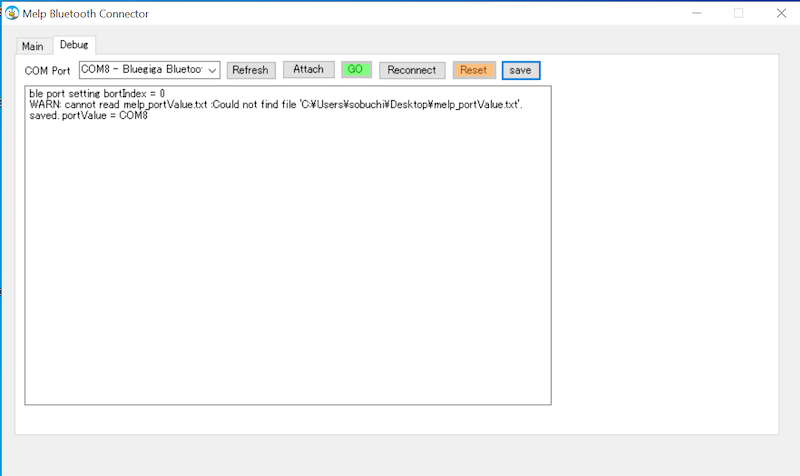
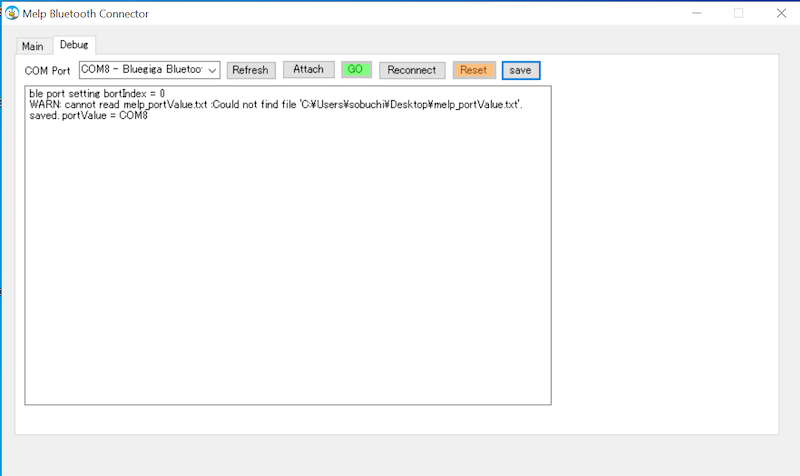
If there is no corresponding item in the selection, the USB dongle has not been recognized properly. Please check the following.
- Is the USB dongle plugged in properly, and did you start the application with it plugged in?
- The device controller for the USB dongle is installed correctly (see the usbserial installation section in the manual).
- Did you reboot your PC after installing usbserial?
